Change Type of Device
Introduction:
The Device Configuration feature in the General Settings section of the Web platform allows you to specify the type of device being used. This manual provides instructions on how to choose the device type and configure settings accordingly.
Accessing Device Configuration:
Log in to your Gateway web platform account.
Go to WMS Studio
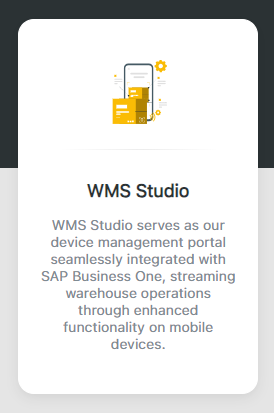
Click on “My Devices” and select the one you want to edit
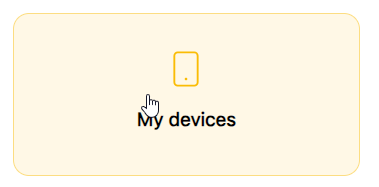
Navigate to the General Settings section.
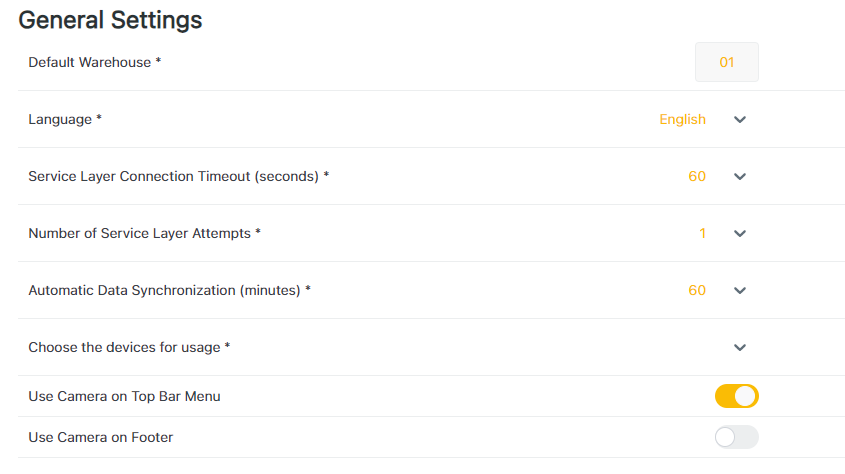
Choosing Device Type:
Locate the setting titled "Device Type."
Click on the dropdown menu to select the type of device being used: Industry Scanner or Smartphone.
Configuring Settings for Industry Scanner:
If you choose "Industry Scanner" as the device type, the following settings will be displayed:
"Use keyboard for manual entering on top bar menu": Enables manual entering using the keyboard.
"Show Camera in settings": Displays the camera option in settings.
Both options are enabled by default.
Configuring Settings for Mobile Device:
If you choose "Smartphone" as the device type, no additional settings will be displayed.
Settings remain as they are currently configured.
Any changes made to the settings will be sent to the scanner application via API automatically.
