Configuring Digits After Decimal
This guide shows how to align quantity decimal places in Logiks WMS with your SAP Business One setup. Prior to v1.3.6, WMS was fixed to 2 decimals; mismatches with SAP B1 can cause issues. The steps below bring them into sync.
Check your decimal setting in SAP Business One
Open SAP Business One on your PC.
Go to Administration → System Initialization → General Settings.
Open the Display tab.
In Decimal Places, find Quantities and note the number of digits (e.g., 3).
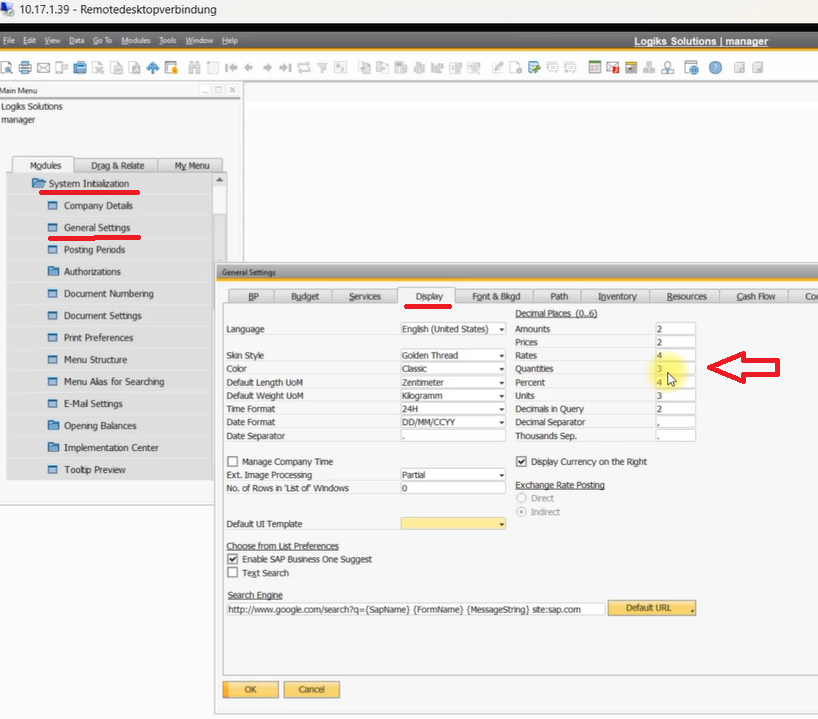
Set the same value in Logiks WMS
Open Logiks WMS on your device.
Go to General Settings.
Scroll to Digits after decimal.
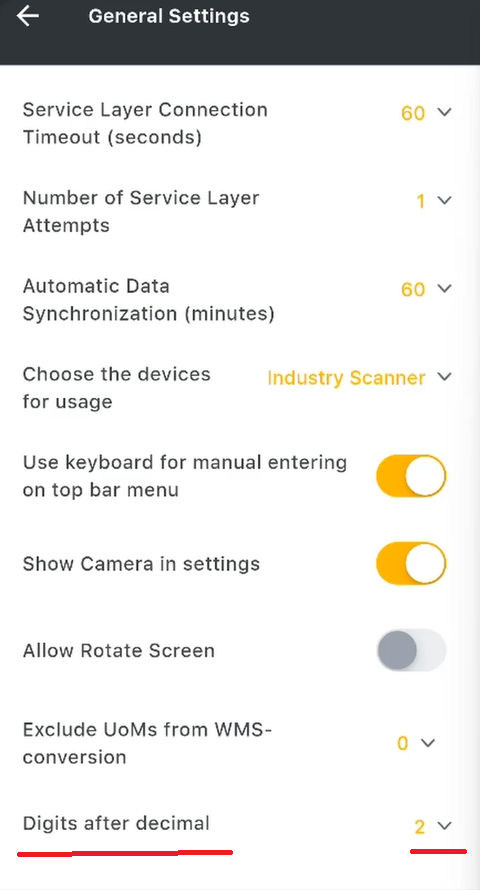
Change it to exactly the same number you noted from SAP Business One (e.g., set to 3).
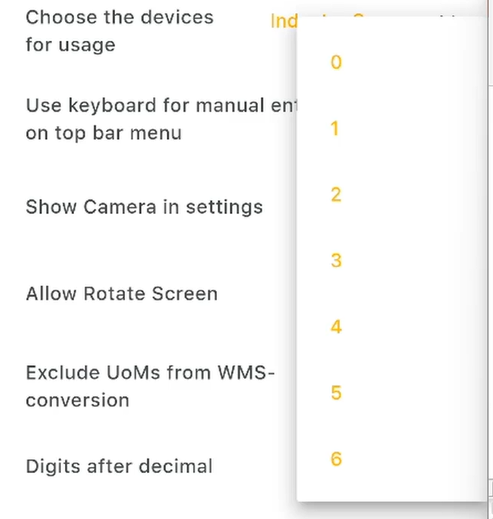
Save / back out to apply.
You can also see the video guide.
