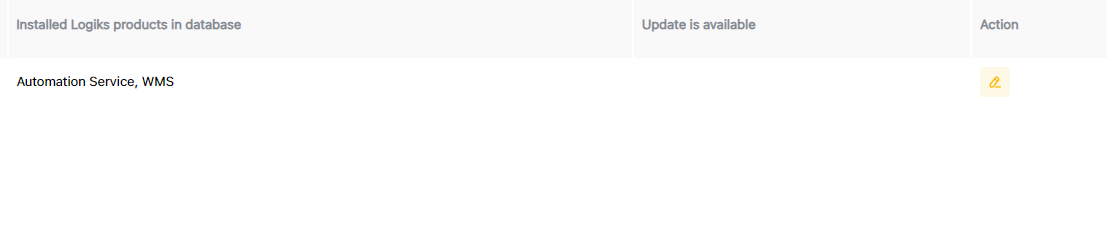Database Management
In Database Management, users can manage their databases through the Database Gateway Configuration.
After installing the software using the Windows installer from the web portal, users can set up their database connection by entering key details such as:
– Database type (e.g., MySQL, SQL Server)
– Hostname
– Port
– Database name
– Username and password
Users can also choose to enable or disable specific products based on their needs.
This simple and guided setup process makes database management easier while ensuring strong performance and flexibility.
Manual for Feature:
Go to “Gateway” module
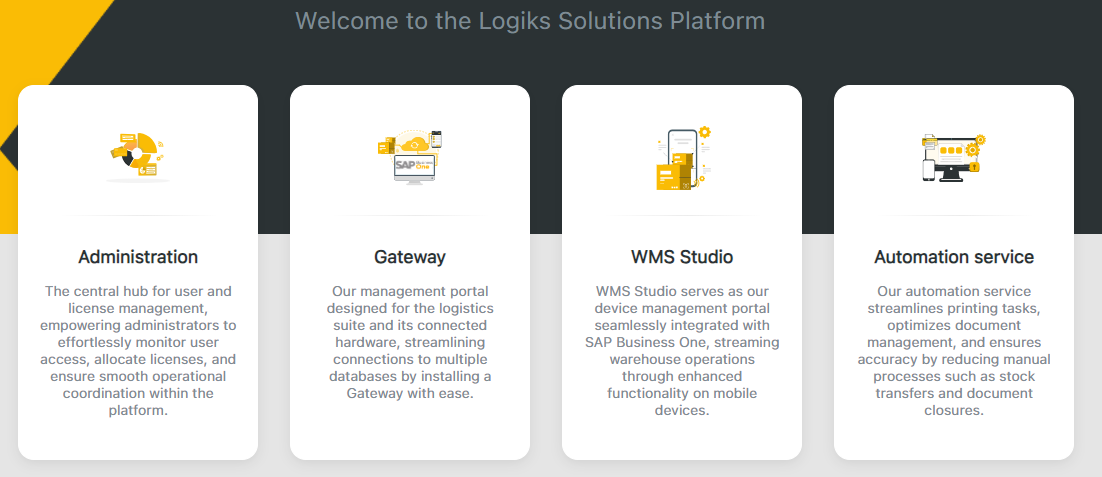
Choose “Database management”
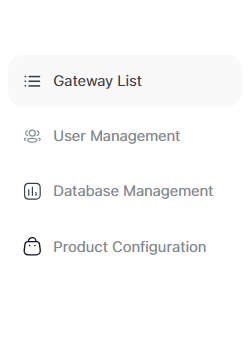
Filter databases by Logiks Data Gateway and press “Installation Wizard”
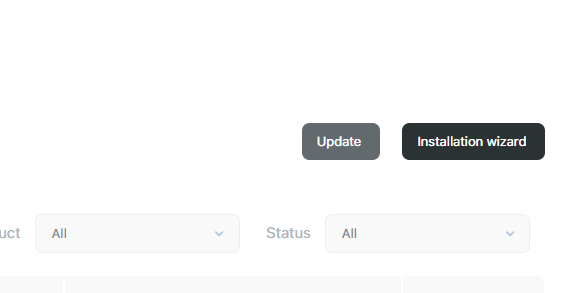
Choose database for product script installation
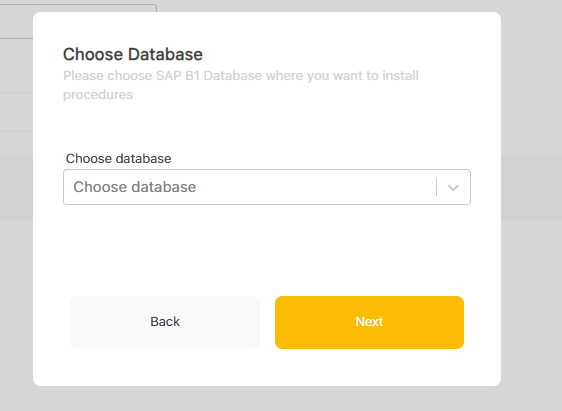
Provide Database user Credentials
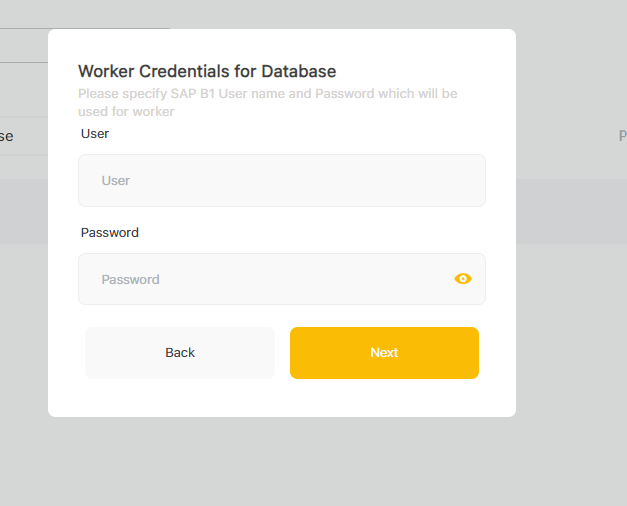
Choose product what you want to install on current database
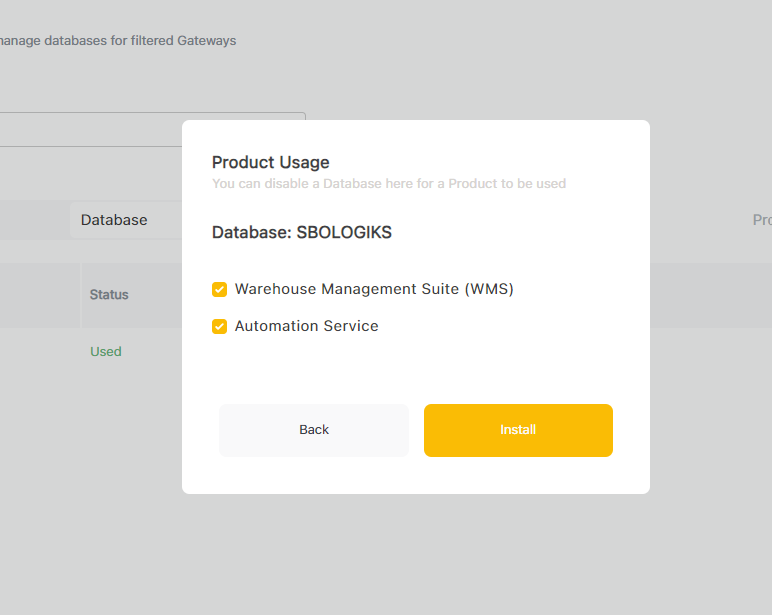
7. Process the installation
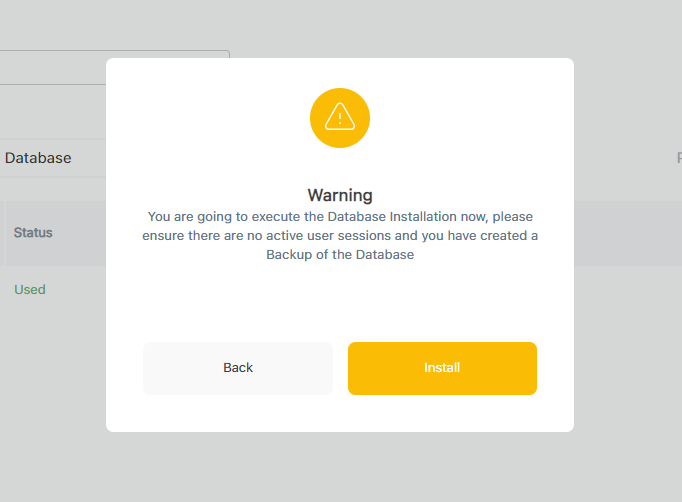
After scripts are successfully installed you will be able to see installed products on database