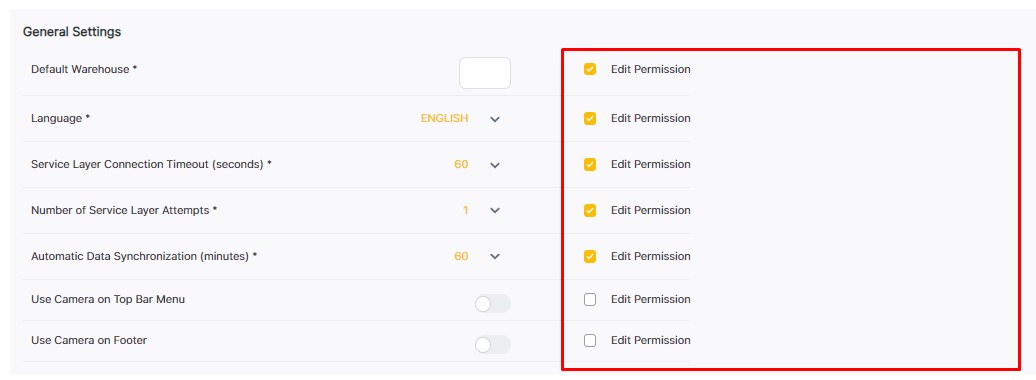General Setting Configuration
Short Description:
In WMS Studio we have a General settings configuration for each template
Step by Step:
1. Open WMS Studio

2. Go to “My Templates”
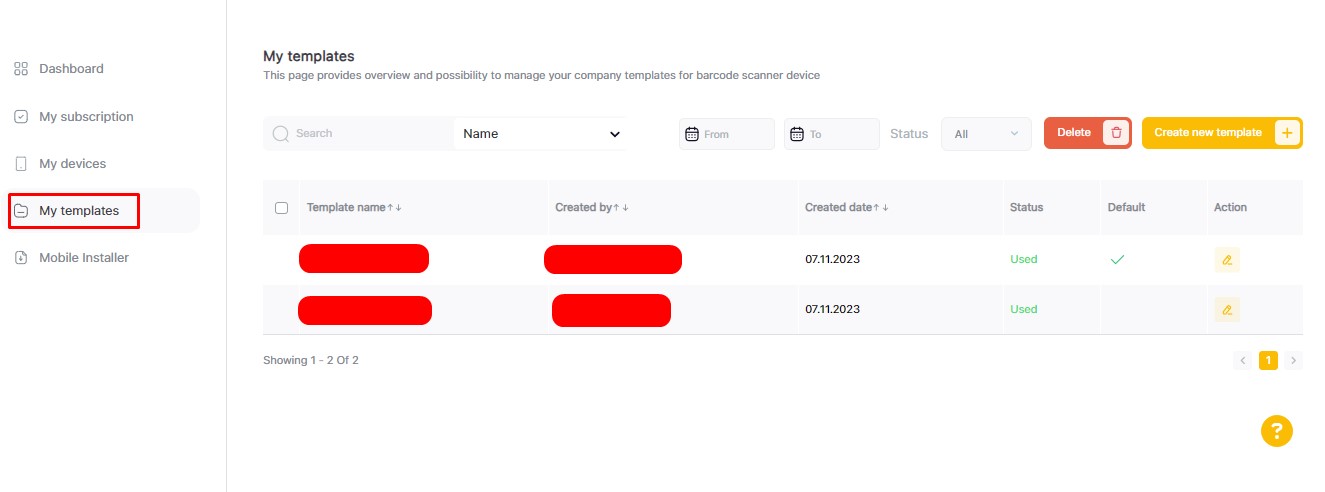
3. Press Create or Edit Template
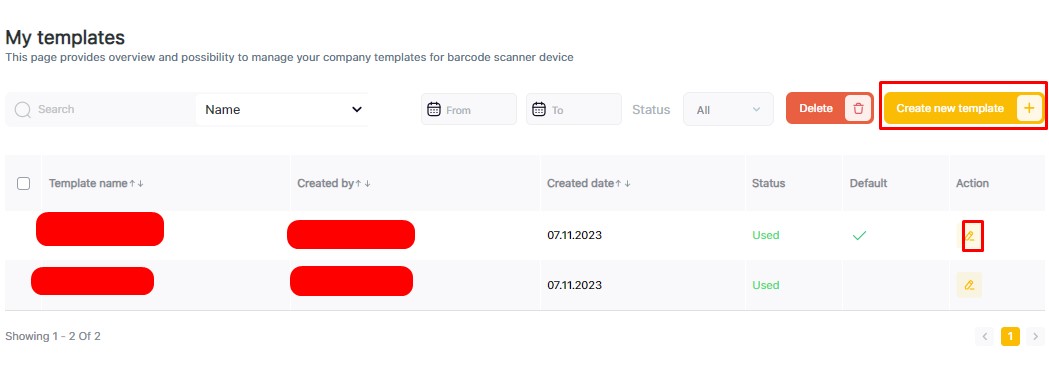
4. “General Settings” gives the possibility to configure the template
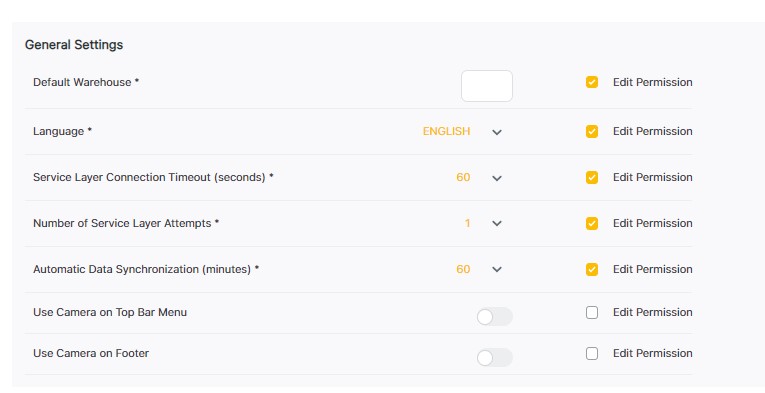
“Default warehouse” - The user will set the default Warehouse in the text field which will affect the scanner device, the chosen warehouse will be used as a default option for the warehouse dropdown in each scenario (Warehouse Selection )

“Language” User via drop-down able to select between English or German language
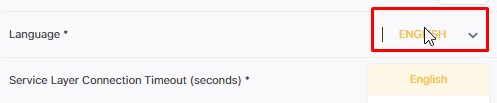
“Service layer connection timeout” User via drop-down can set by default “Seconds” until the connection goes on timeout.
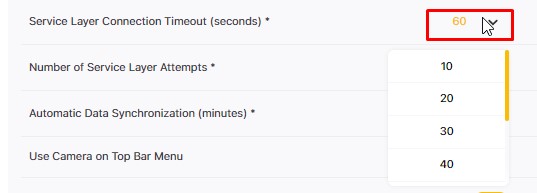
“Number of Service Layer Attempts” - The user can set the number of attempts for the device try to connect until it shows an error. Also via the drop-down.
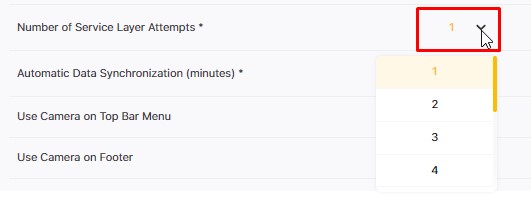
“Automatic data synchronization” - The user can set an interval in “Minutes” for when the data should automatically be synchronized via drop-down

Turn on the switcher to permit to use the camera on Top Bar Menu and on Footer

“Edit Permissions” are provided to make the current setting editable from the Barcode Scanner Application or not.