Add New Device
To add a new device, just start by opening the WMS Studio module. This module manages all devices and can easily connect with SAP Business One to improve all warehouse tasks.
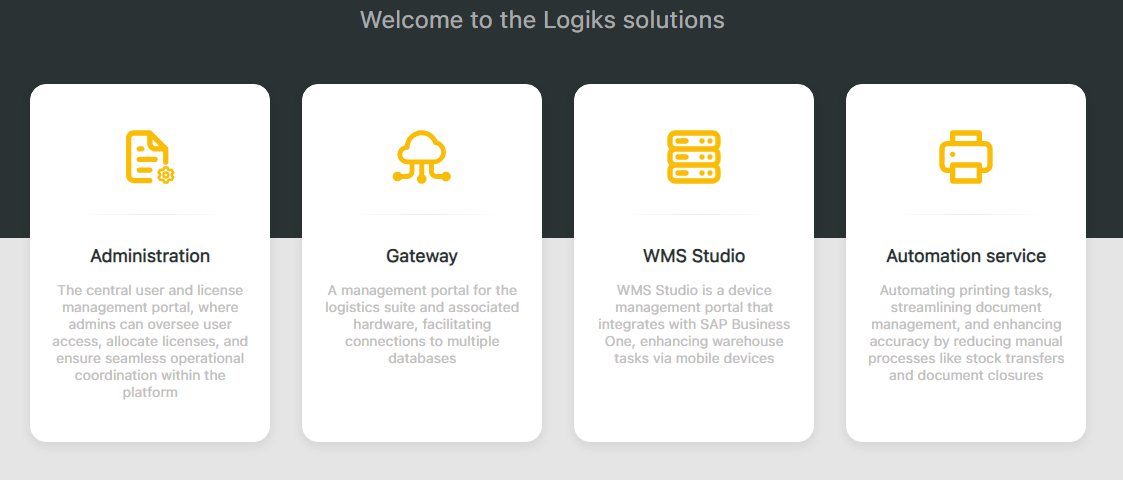
Next, you will see a dashboard where you can view your subscriptions, your devices, and your templates.
Click on My Devices.
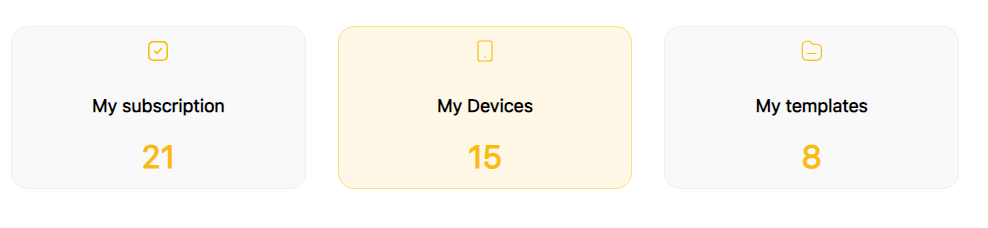
Here, your devices are sorted by Application ID, Manufacturer, Model, Name, Template, and License.
You can use the precise search bar to filter your search by either the System ID Name or Application ID.
At the top right, you can either delete a device or add a new one.

Then, click on Add Device.
You will have the option to enter the Application ID and the System ID Name into the input fields here and choose a template from your template list.
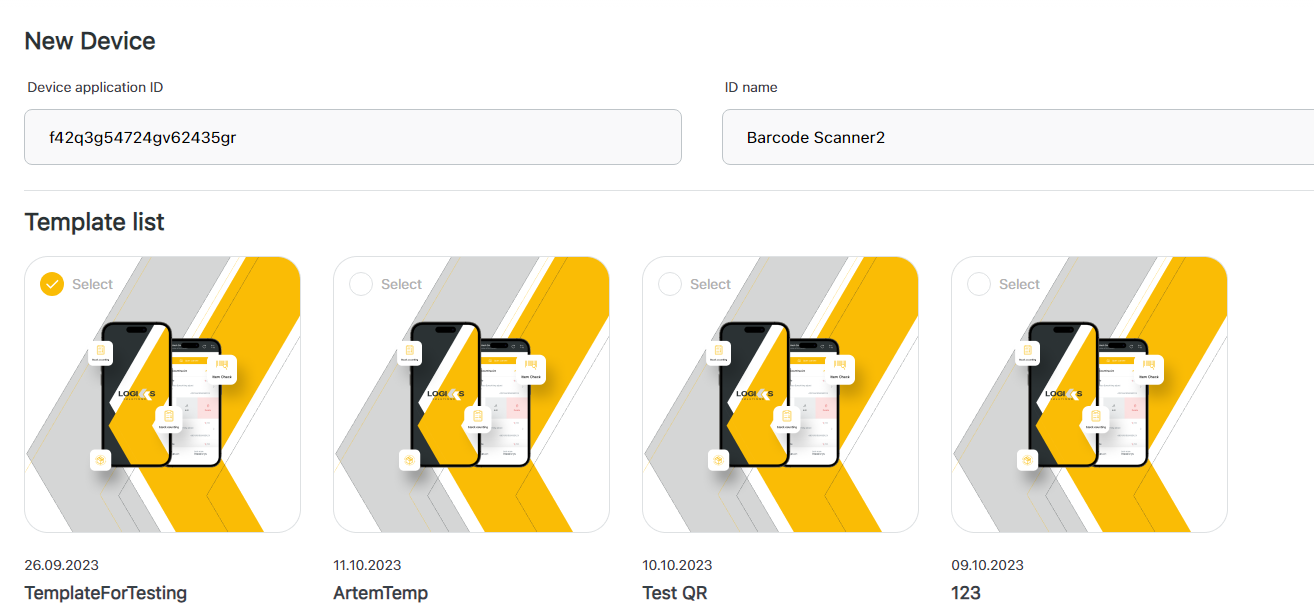
After you have entered the data into the input fields and selected your template, click on Create Device at the bottom right.
You have successfully added your device and will receive an overview of your device's data.

