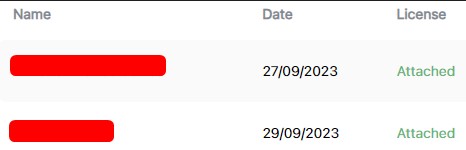Attach a License
Here's how you can attach a license to a device:
To assign a license to a device, please start by accessing the WMS Studio module. This module is responsible for controlling all devices and can be seamlessly integrated with SAP Business One to enhance all warehouse tasks.
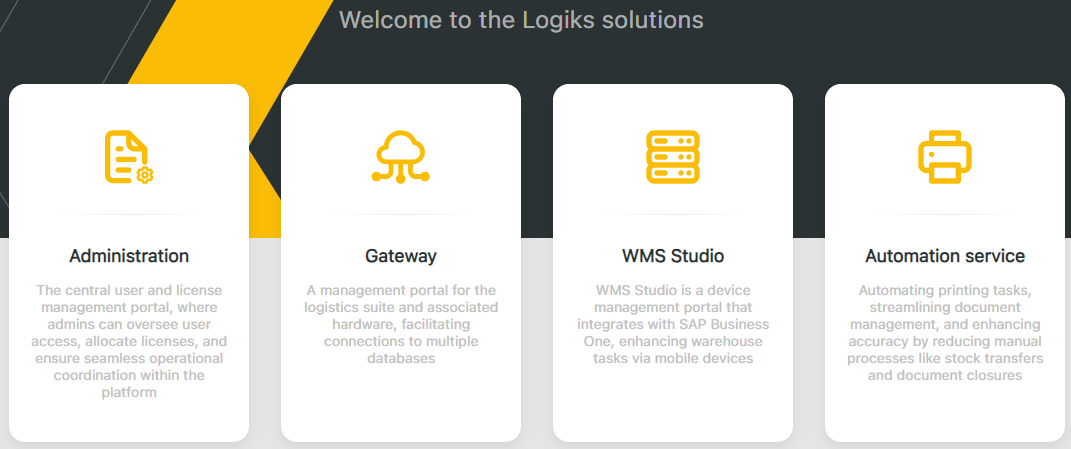
Next, click on My subscription.

After clicking on My Subscription, you will access the Subscription Management window. Here, you will find various details about your active licenses and also have the option to assign licenses to devices.
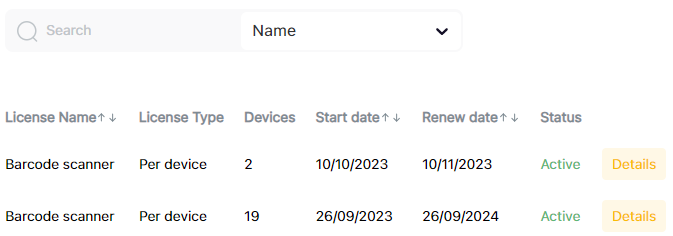
Next, locate your license in the list. Once you've found the correct license, click on Details in the same row on the right.
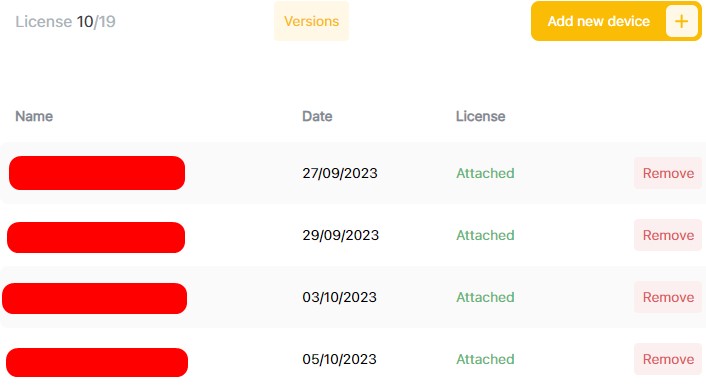
Here, you will receive detailed information about the devices benefiting from your selected license, including the device names, the date on which they acquired the selected license, and whether they are still using this license. Additionally, you can remove licenses from the devices listed in this window.
To attach a license to a device, it is necessary to click on Show all devices.

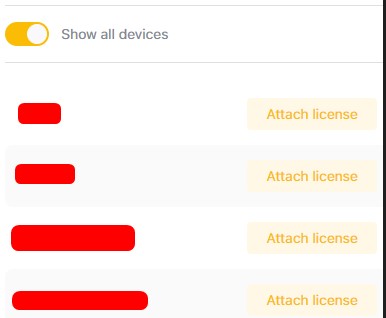
Once you press the button, a list of devices to which you can attach a license will appear.
In this list, locate the appropriate device, and click on Attach License, then click Save.