Installation manual - Multi Tenant version
Architecture
Multi tenant installer of Gateway is constructed in a following way :
Multi tenant installation analyzer
Proper Gateway installer
Multi tenant analyzer checks what is installed on the machine and proposes following options :
Installation of either single or multi tenant installation if neither of them exists :
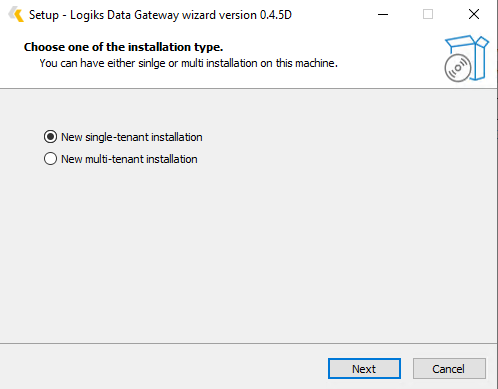
NOTE : analyzer does not have “welcome page“
Update of existing multi tenant installation or installation of new multi tenant instance:
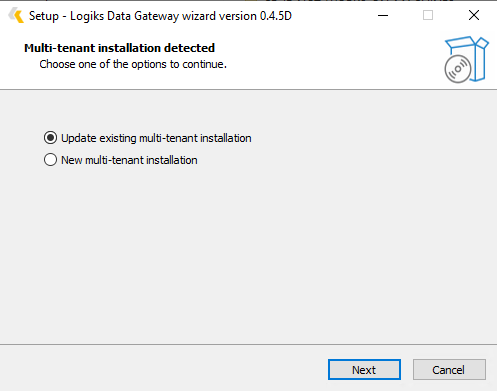
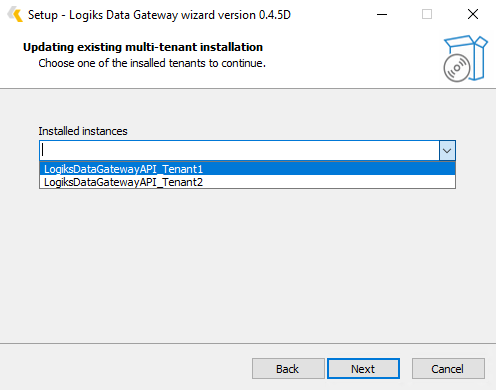
Updating of single tenant installation if exists.
This pattern follows following rule : Either single (normal) or multi tenant installation can exists on the same machine but never both at the same time.
Installation of single tenant instance
When executed installer will show following screen :
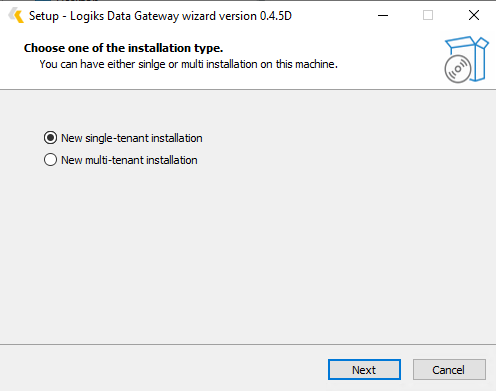
Select “New single-tenant installation“
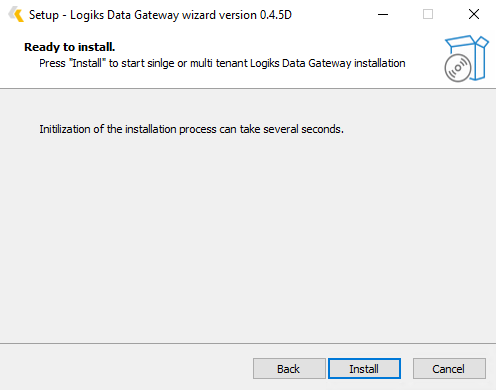
Press “Install“ button. Multi tenant analyzer will be closed and proper Gateway installer welcome page will be shown (Please note that between closing analyzer and opening installation window , several seconds can be needed):
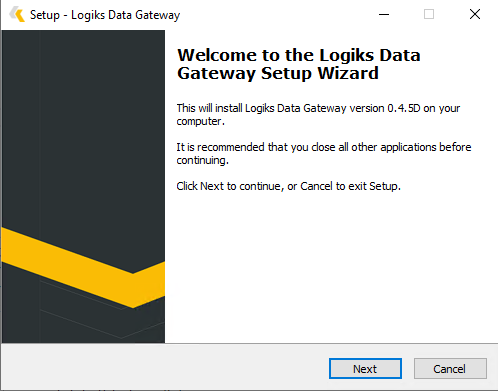
Follow installation instructions. Installation process is the same as for current Gateway.
Installation of new multitenant instance
Open the analyzer and select “New multi-tenant installation“ :
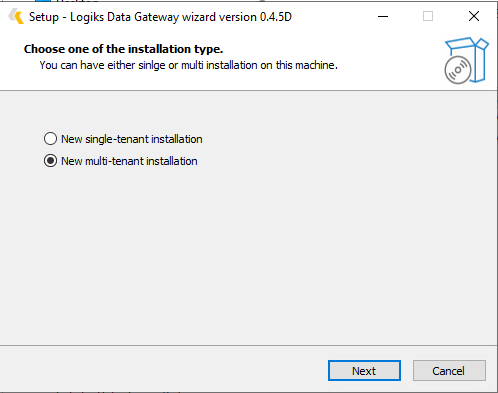
Enter the name of the instance (Please note this is not the name of the Gateway that is used for registration but suffix to differentiate between installed instances on the machine) :
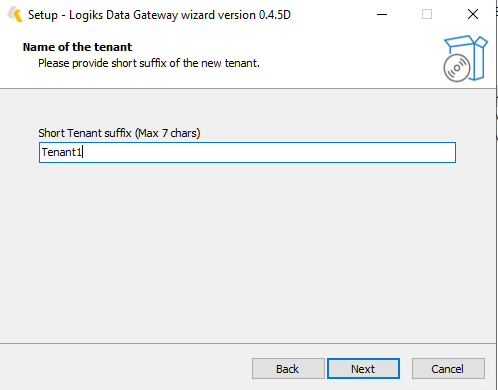
Provided suffix can have maximum to seven chars and consists of the following characters :
'0'..'9', 'A'..'Z'
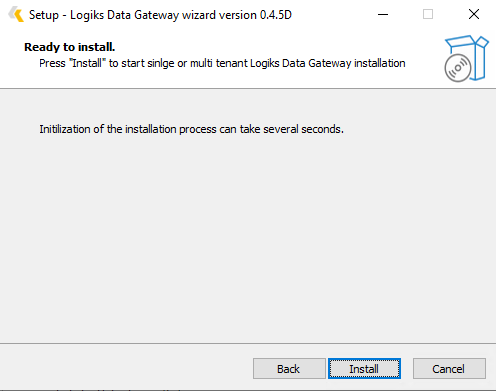
Press “Install“ and wait for several seconds as proper Gateway installation window will appear :
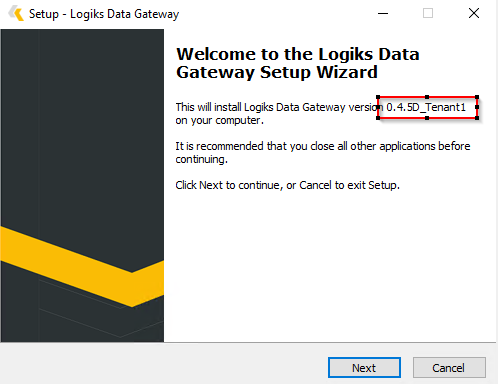
Opened installer will contain name of the suffix
Follow installation instructions. Installation process is the same as for current Gateway except with page where urls for gateway must be configured :
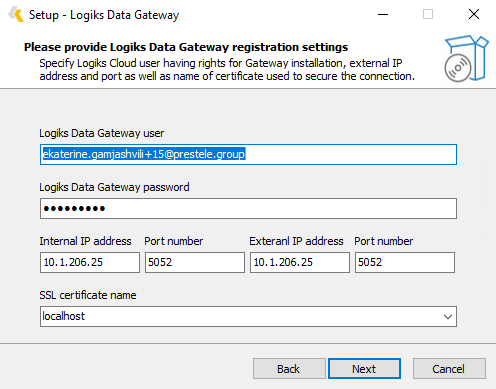
Because for multi-tenant installation CloudFlare will not be configured : External IP address and Port Number must be provided. This url and port will be used for Gateway registration on Logiks backend.
After the installation used suffix is visible in the task manager :
![]()
installation folder (if not changed during installation) :
![]()
Installed apps :

Updating multi tenant installation
Run the installer and choose : “Update existing multi-tenant installation“
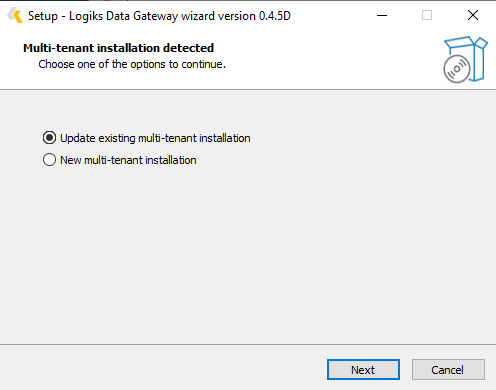
Choose installed instance from the dropdown :
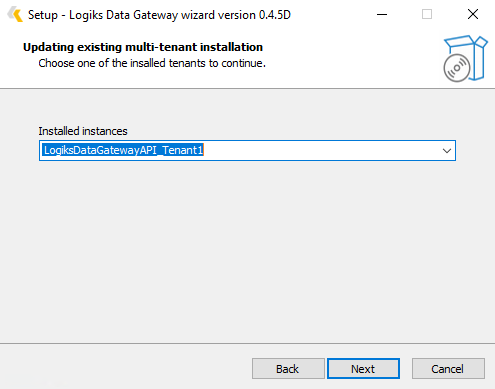
Press “Next“ and “Install“ button. Follow installation instructions
Notes
The installer wizard will check if a new installation is being done on the same database server, including the Internal Address and port, as well as the External Address and port, and will show an error in all cases if a conflict is detected.
When registering the Gateway, a new field has been added to indicate whether the installation is multi-tenant or single-tenant:
“is_multi_tenant”: 0 – single installation (the old setup with CloudFlare)
“is_multi_tenant”: 1 – multi-tenant installation (the new setup without CloudFlare)
Multi-tenant installations can be set up for both HANA and MSSQL database engines since they use the Service Layer for integrations and verifications.
*Note that only one Gateway installation connecting to a specific database server instance is allowed.
