Manage & Add employees
Adding Employees
Navigate to Employee Section:
Log in to your admin panel.
Go to the “My Administration” section.
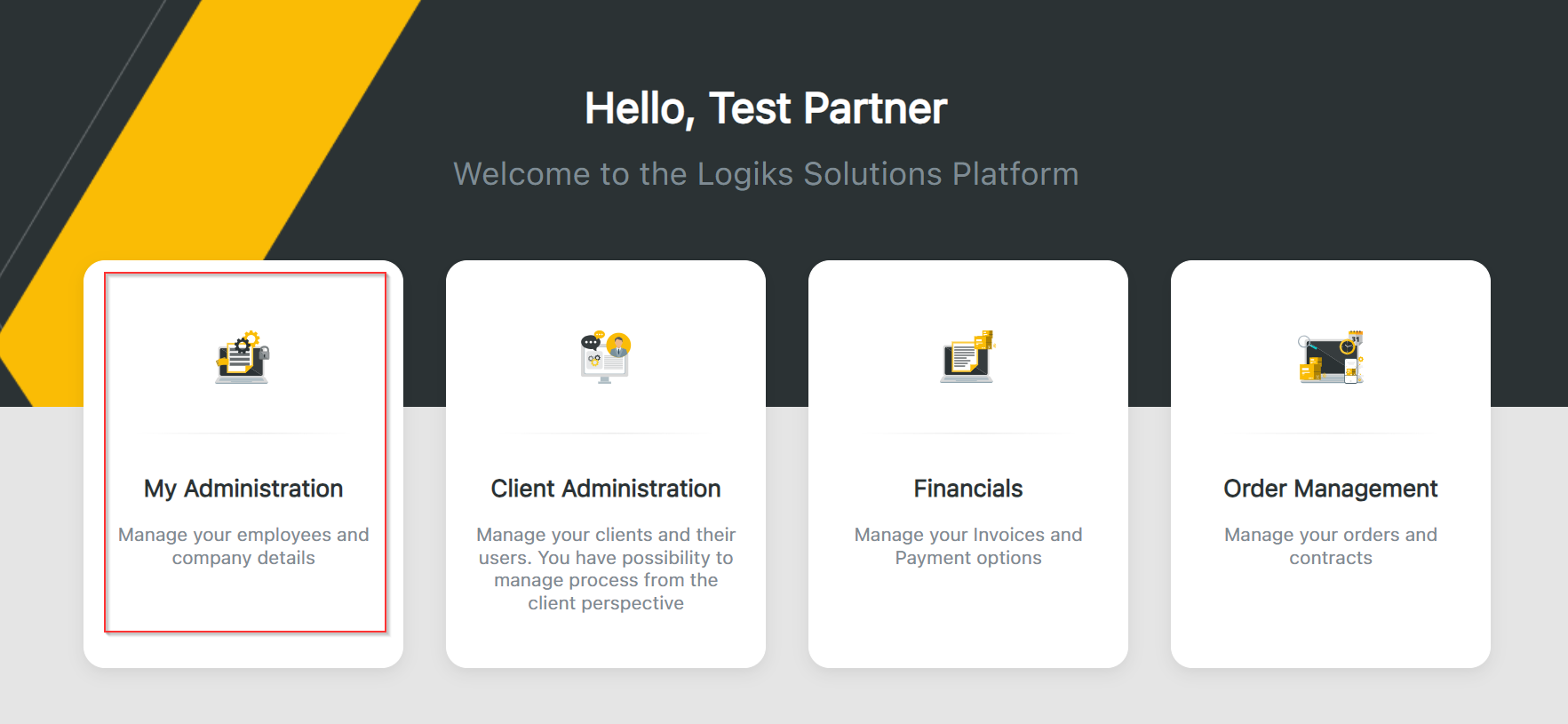
Add New Employee:
Click on "Add new user" button to start the process.
Enter Employee Information:
Provide the following information for each new employee:
Email: Employee's email address.
Name: Employee's first name.
Last Name: Employee's last name.
Phone Number: Employee's contact number.
Position: Employee's job title or role.
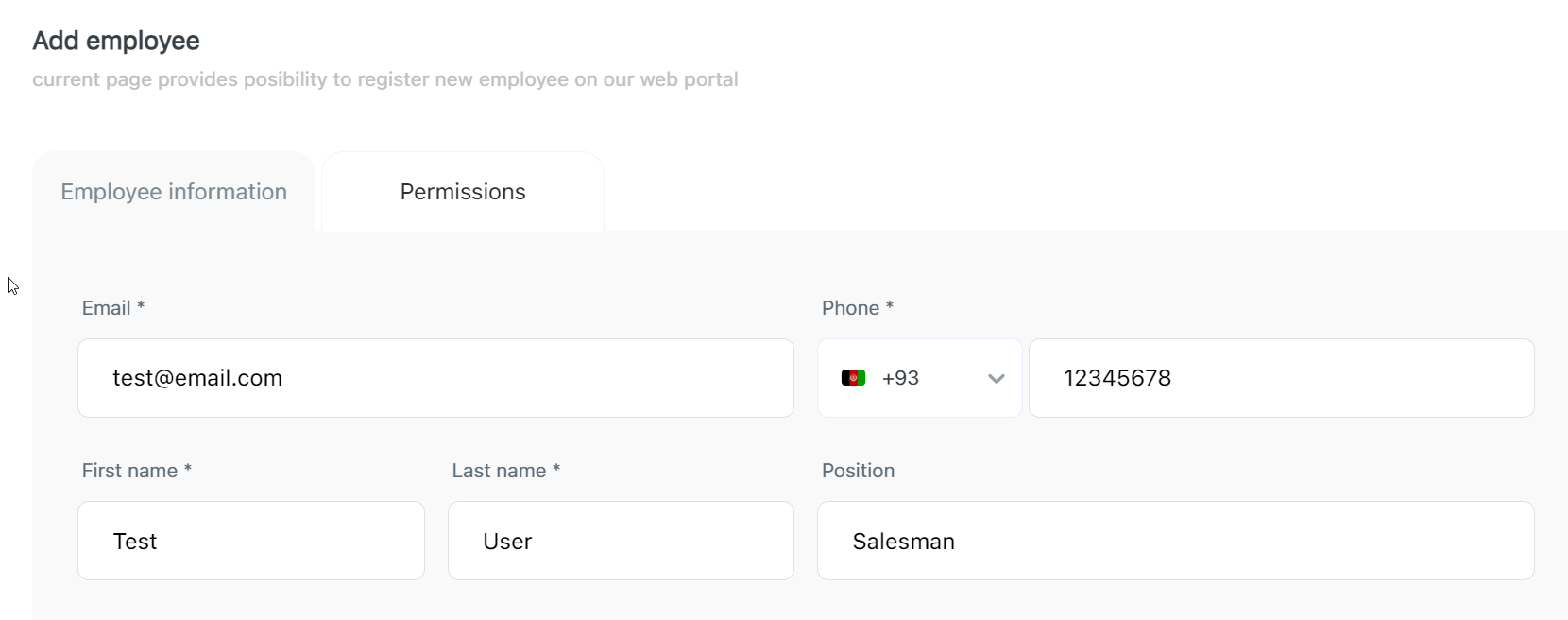
Permissions: Set on the next page the appropriate permissions for the employee based on their role.
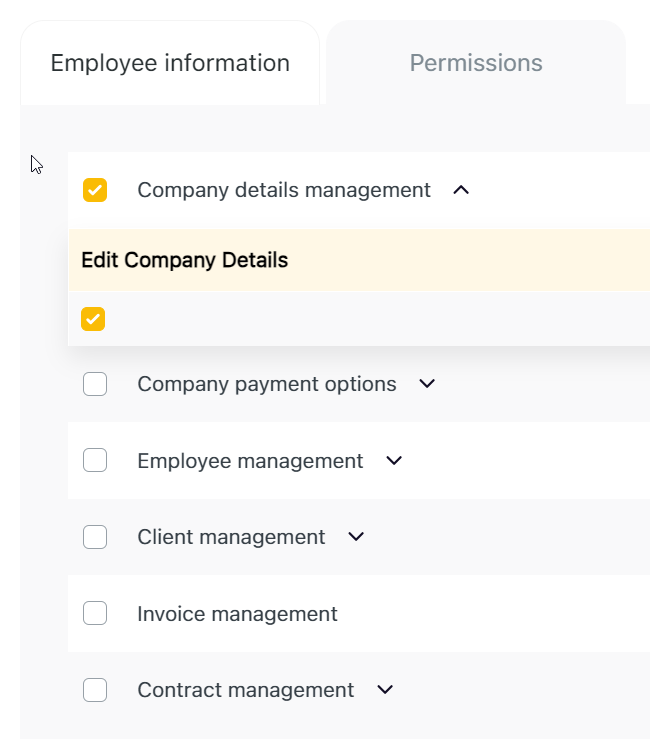
Submit Information:
Review the entered details and submit the form.
Email Verification
Invitation Email:
The added employee will receive an invitation email.
The email contains a verification link.
Email Verification and Password Setup:
The employee must click the verification link in the email.
They will be prompted to set a password.
