Reading and Processing QR-Codes
The Barcode Scanner App can read and process QR codes. The Web Admin Portal lets you configure the settings and parameters for QR codes and then send these configurations to the scanners.
Scanning QR Codes:
Open the app and go to a scenario.
Tap on the document or create a new one.
Press the scan button or just point the camera at the QR code to scan it automatically.
Web Application Configuration:
Navigate in QR code configuration tab inside of scenario

Configure QR codes and define the fields to be included.
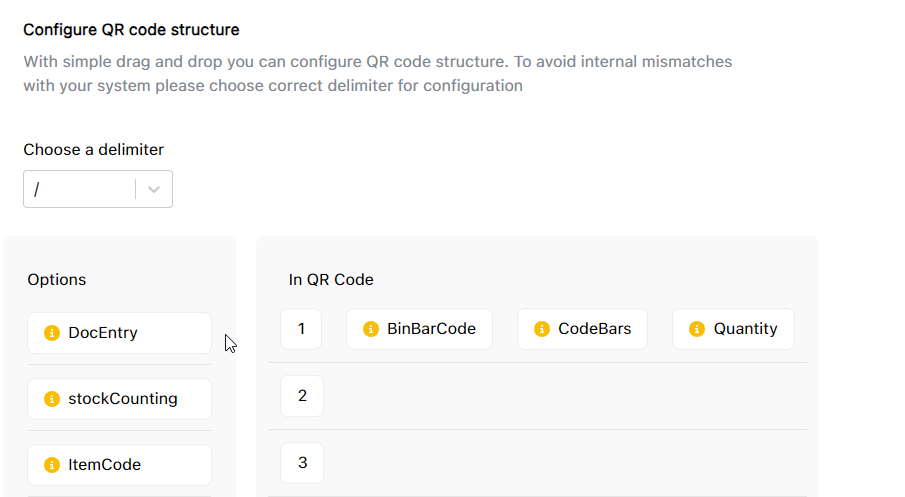
Save and deploy these configurations.
QR Code Scenarios:
Scenario ID:
Scanning a QR code directly on the scanner scenario page automatically recognizes all relevant data based on the configured Array ID.
Getting Data from Fields:
Each field in the QR code has a designated position on the x- and y-axis.
The scanner automatically fills corresponding fields in the scenario based on the provided field information.
GS1 2D Formation
A) Configure the QR structure (per scenario)
Open the scenario configuration
Go to the My Templates and open a scenario, and switch QR Code Configuration Tab.
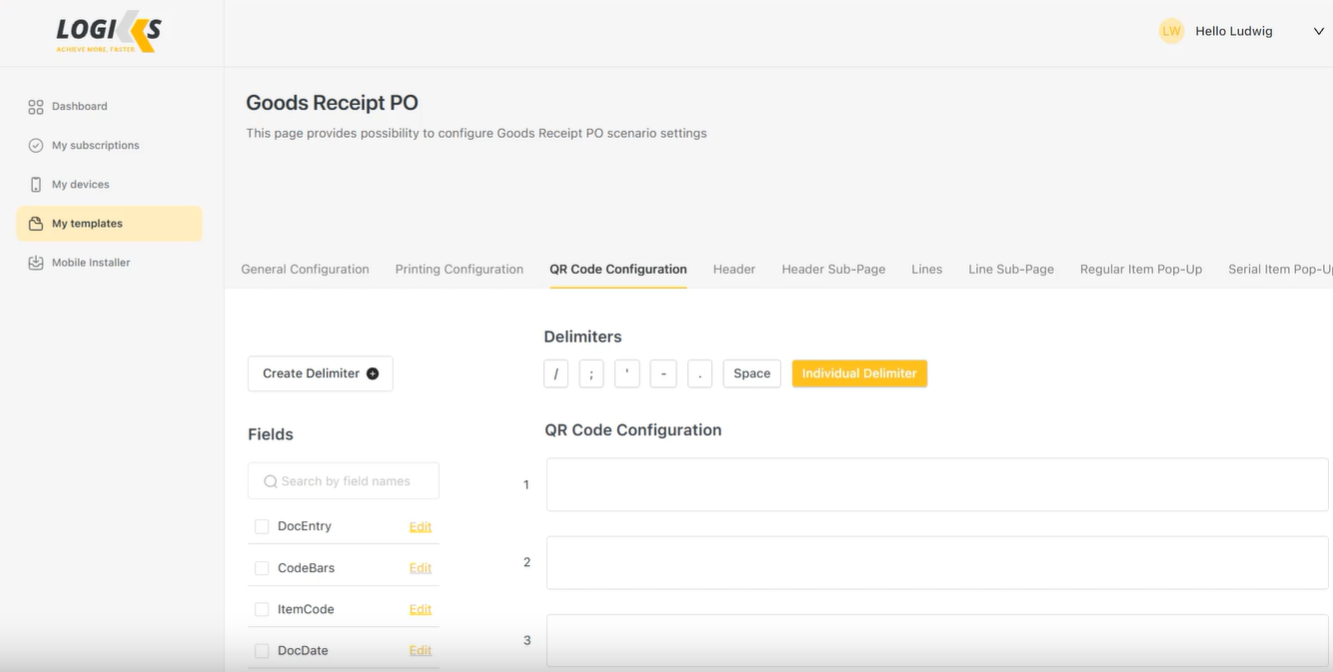
Select the fields
Check the fields you want to capture.

Insert delimiters between fields
Add the delimiters you expect in the QR between each selected field (GS1-style separators are supported).

(Optional) Deactivate fields you don’t want to process
If a value appears in the QR but shouldn’t be processed, deactivate it in the structure so it’s ignored during scanning.

Save the structure.
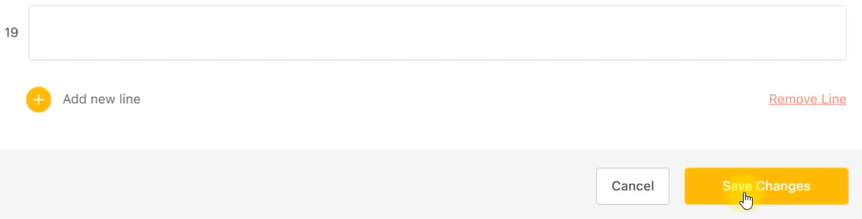
For the GS1 2D Formation video guide, please click here.
