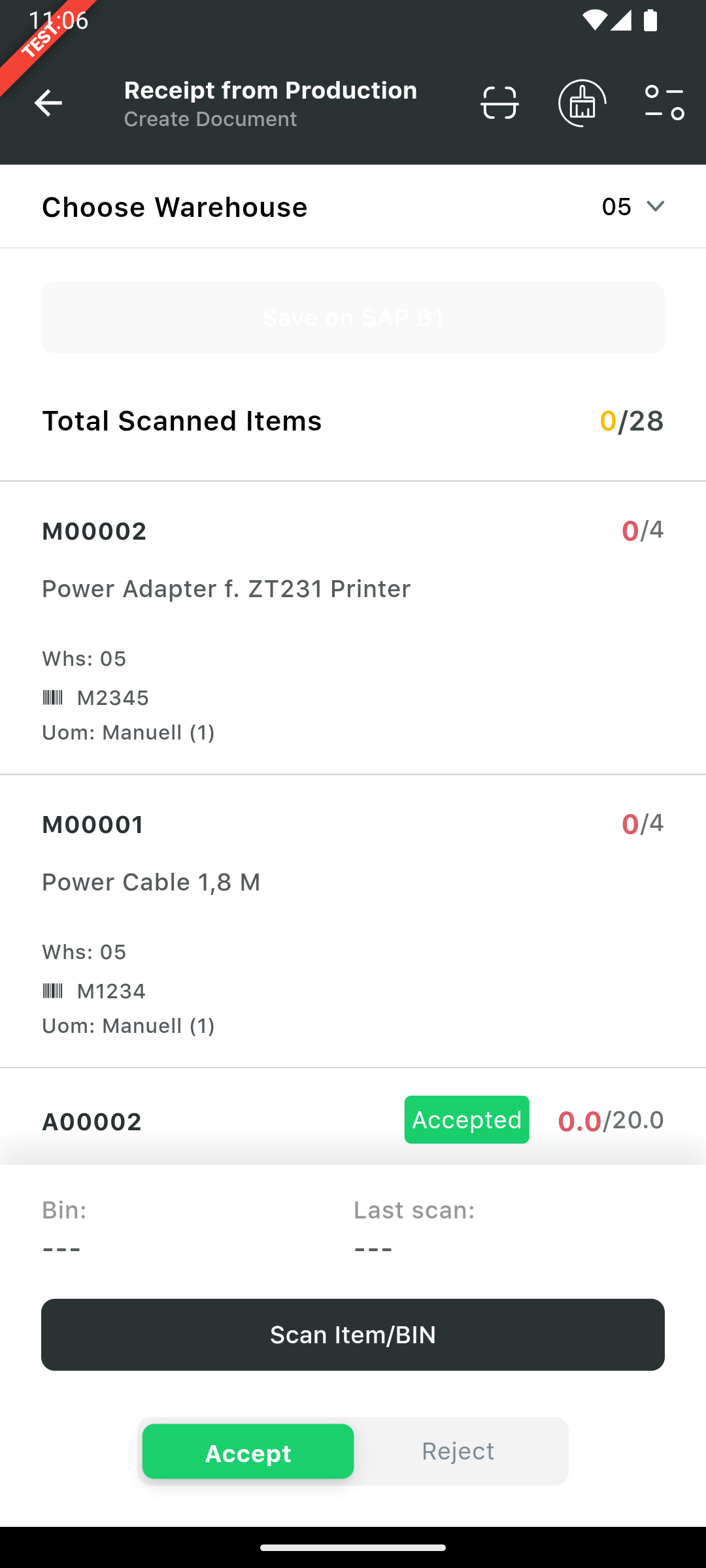Receipt from production
Short overview on feature:
The Receipt from Production process records the movement of finished goods from production to inventory, increasing stock based on production orders. It allows you to accept or reject items, works with both single and multiple production orders, and supports items tracked by serial numbers or batches.
Acceptance
You accept a production order if the finished goods meet the required specifications, quality checks, and production standards.
Rejection
You reject a production order if the goods do not meet the quality standards, have defects, or have problems that make them unusable for their intended purpose.
Manual for feature usage:
Open the Receipt From Production from the Logiks mobile application home screen. The main screen provides you with an overview of open production orders.
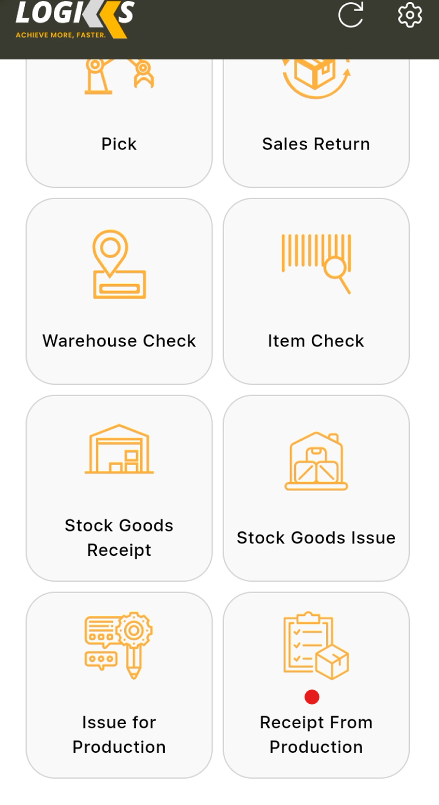
We can process the Receipt from production order for standard, special and disassembly type production order.
Here the Receipt from production for standard or special type of production has similar process as explained below and we can “Accept” and “Reject” the material while processing the Receipt from Production .
Receipt from production - (Accept the material while processing)
Open the Receipt From Production scenario and the scanner will list out all the open production order no.
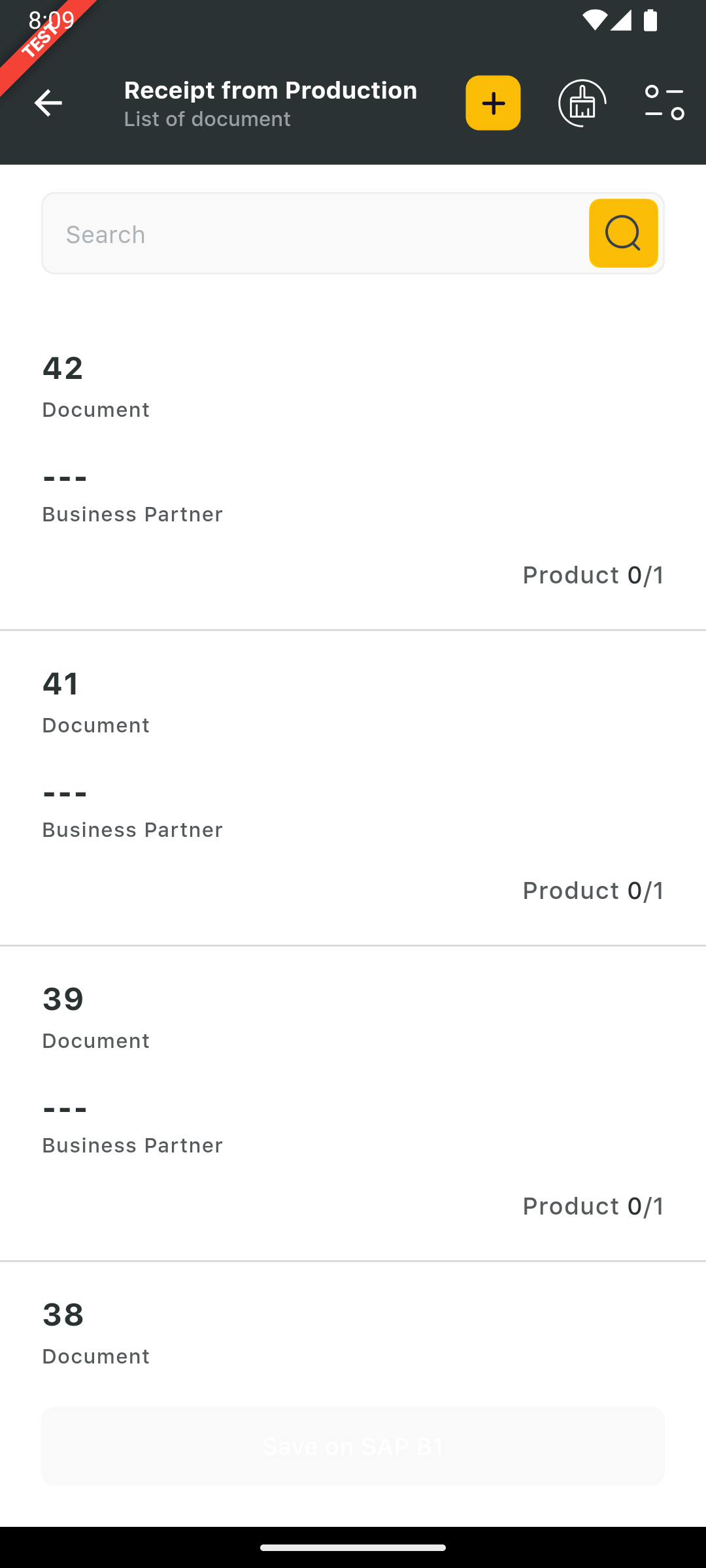
Receipt from Production
Select the production order no for process and scan the barcode for the warehouse and item details. Here the default selection is “Accepted”, it means product is checked and good for the stock.
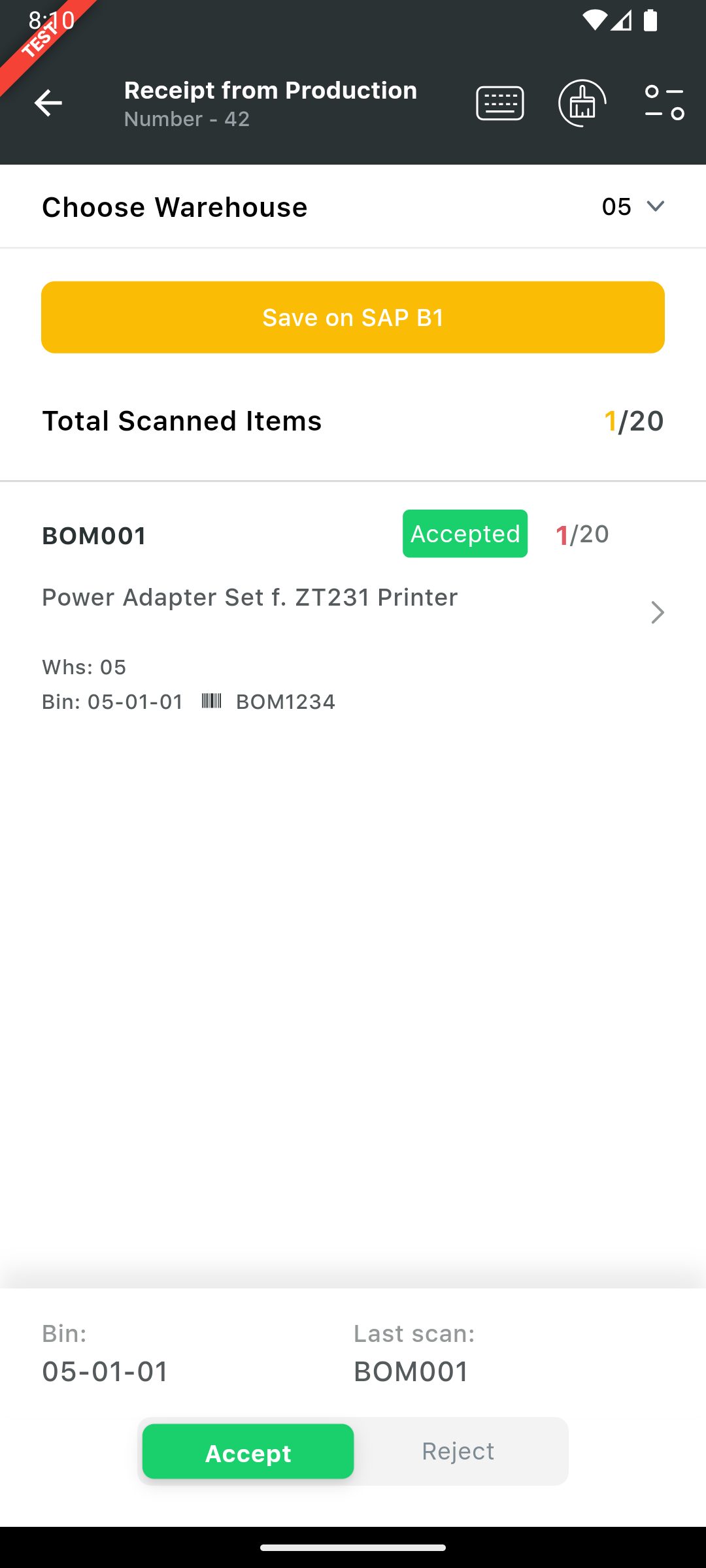
Click “Save to SAP” to create a Receipt from production transaction. once document is created a popup with document no confirmation window appear.
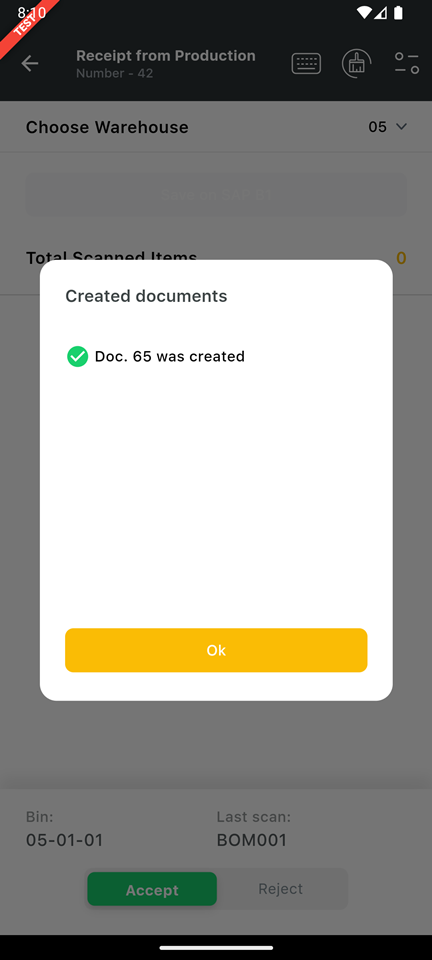
Save To SAP
Receipt from production For Disassembly Type production order
Processing the receipt from production for disassembly type is completely different than standard or special type of production order. Here we received the child items on receipt from production when processing the disassembly type production order.
Please note that Accept or Reject type is not applicable on the receipt from production with disassembly type of production order.
In the below production order is a sample example of the disassembly production type.
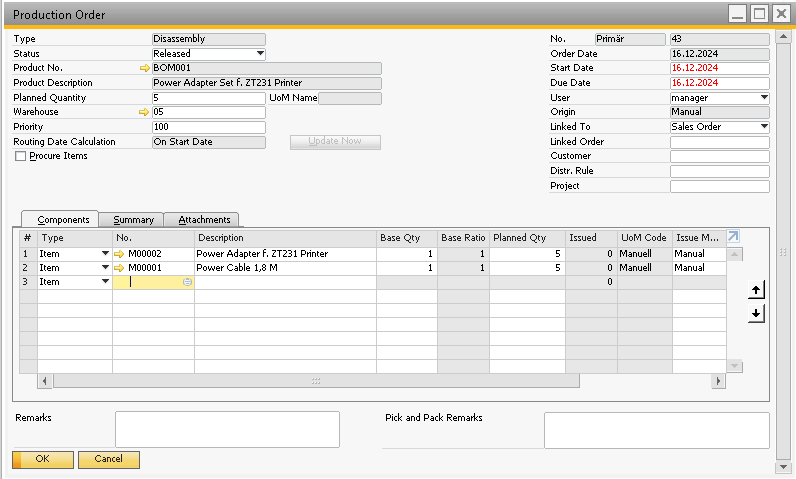
Production order with disassembly type
Open the issue for production scenario , we can see the above documents in the list.
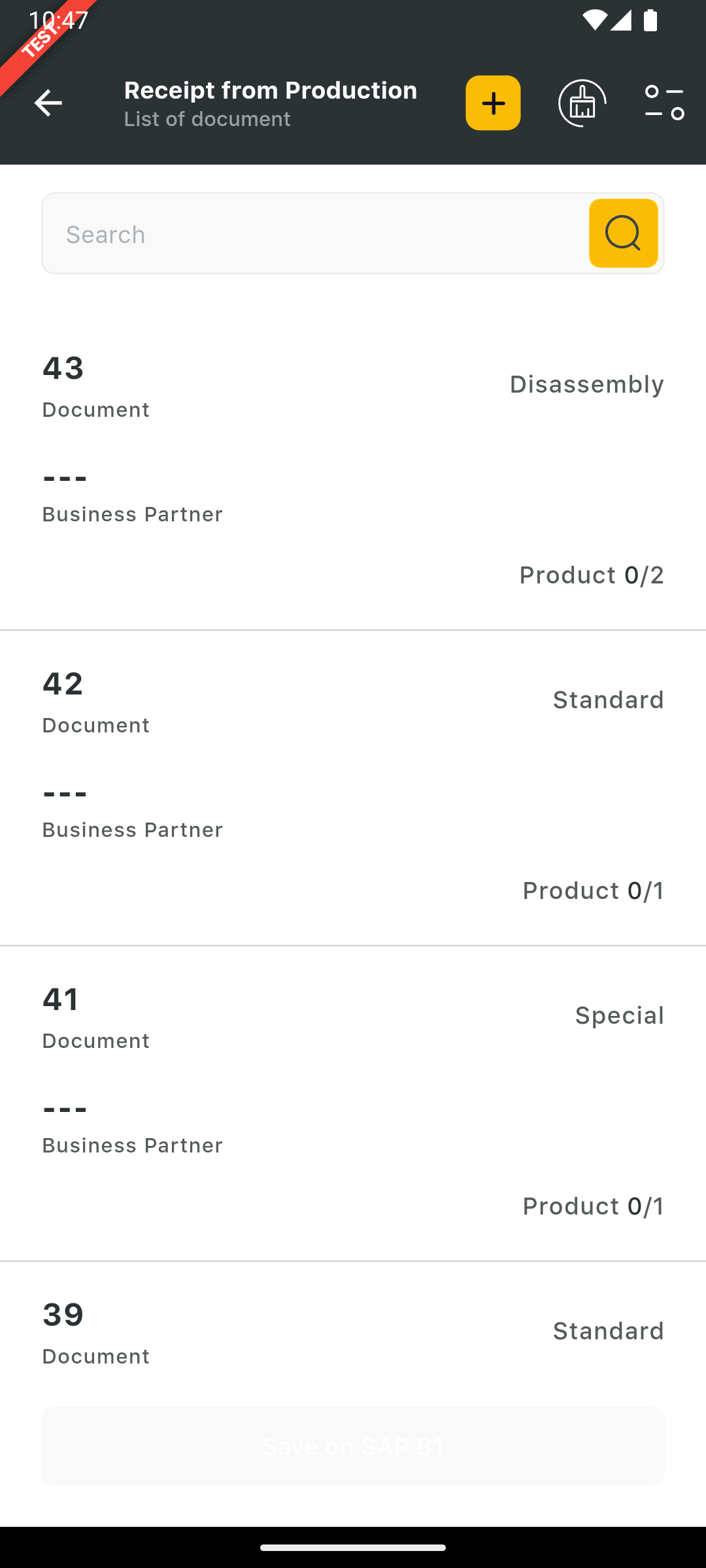
Open the document no -43 and we can see that we have only 2 item -M0001 & M0002 which is from child level from the production order.
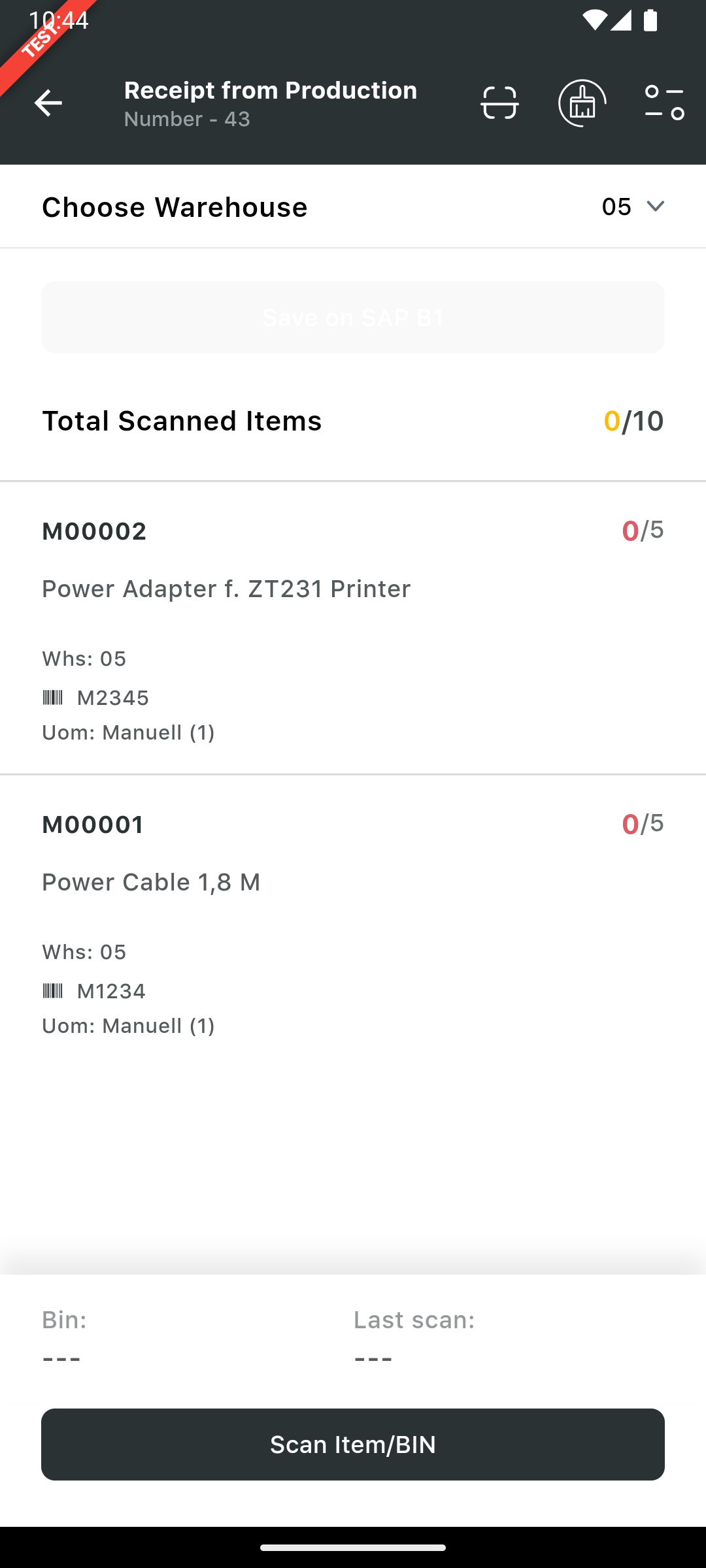
Scan the barcode for the warehouse and the items . Upon successful scanning qty of the items get updated over the scanner. If the scanned item is managed by serial or batch no scanner will auto prompt for scanning the batch / serial no details as well.
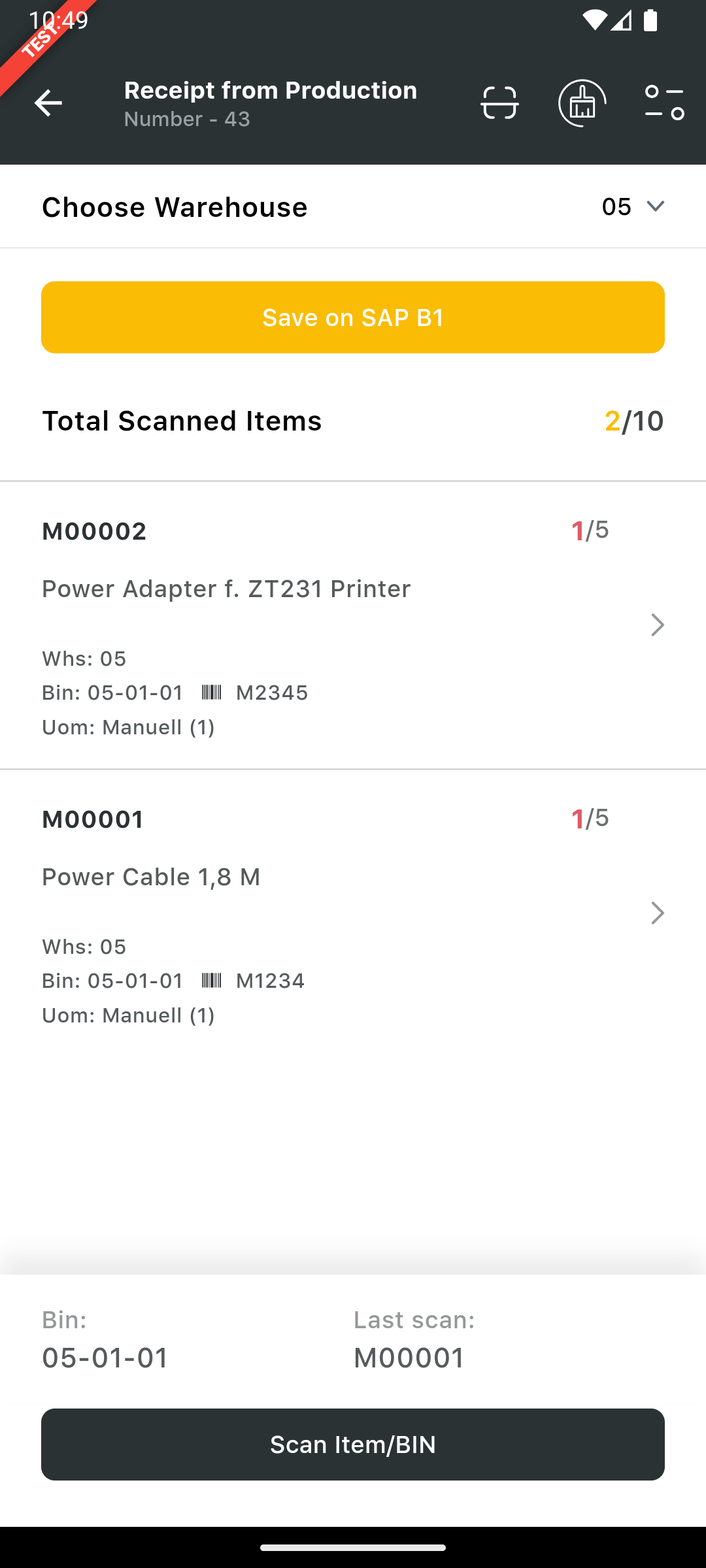
Once done with the scanning click on “Save on SAP B1” to create a receipt from production for the production order of disassembly type.
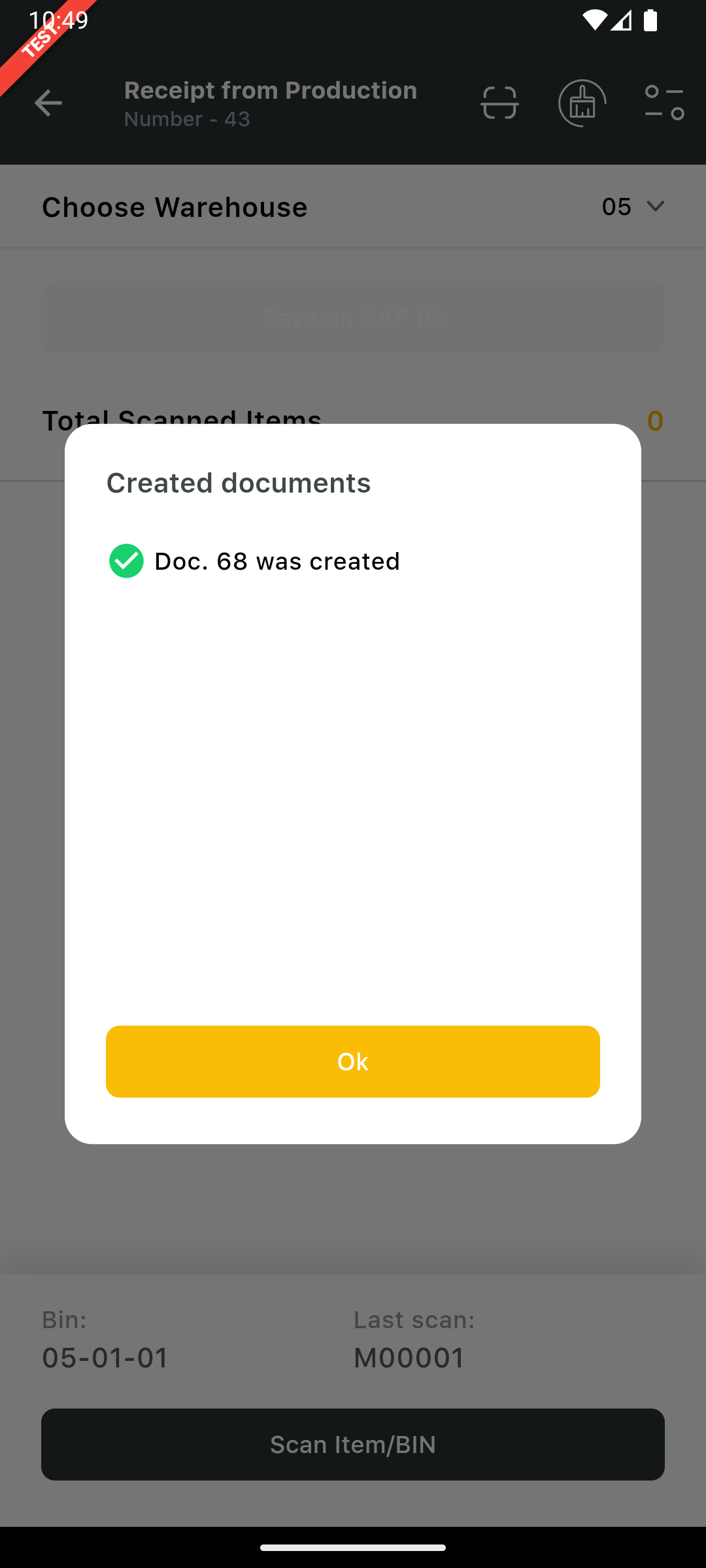
Multiple selection of document on receipt from Production
Here we have the option to selected the multiple production order on receipt from production. It gives us a flexibility to process multiple document to save the time. to process the multiple document we have to click on the + icon
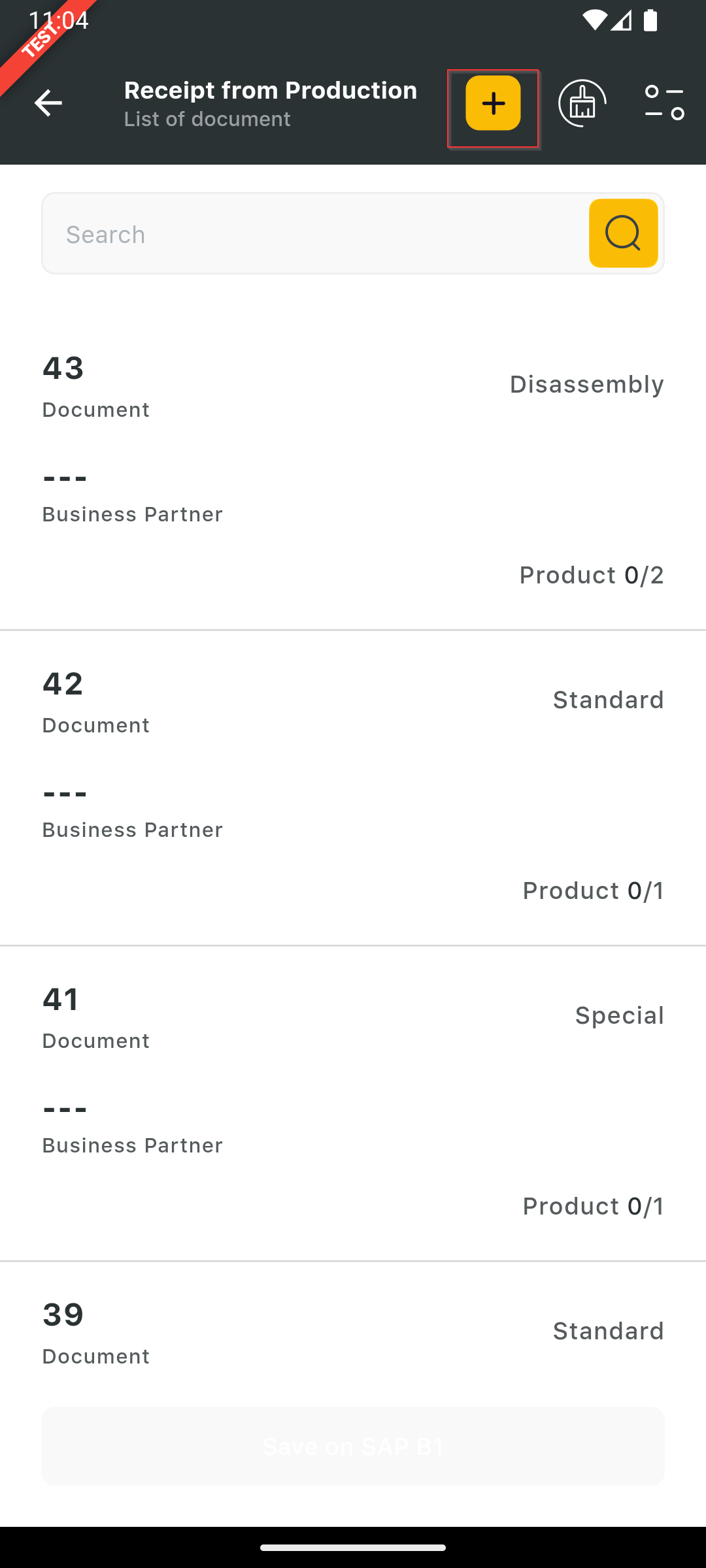
scanner will show you all the open production order and user select one or many production.
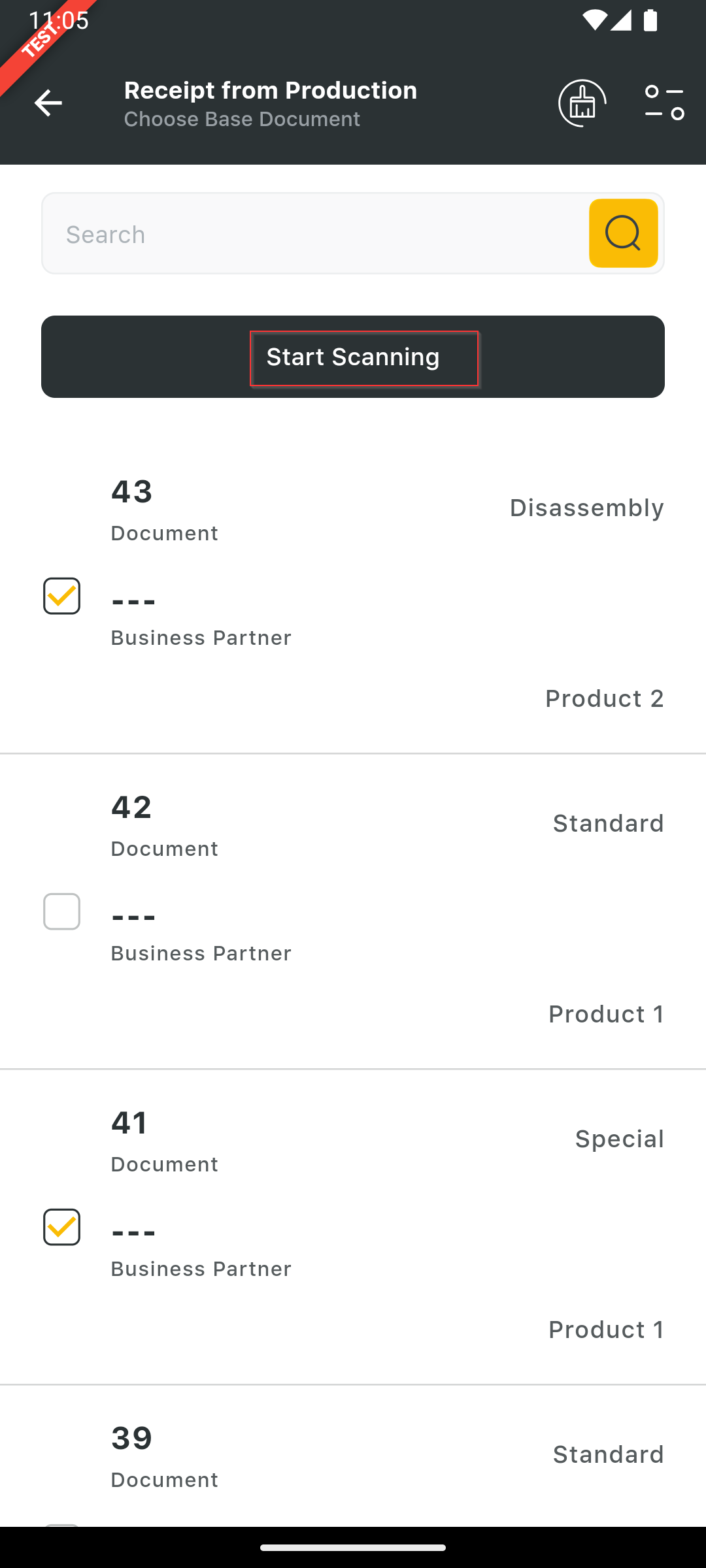
once the user selected the production order , click on the “Start Scanning” button. Scanner will summarize the details and display all the items related to selected production order and displayed for the scanning.