Retrieving Logiks Data Gateway Logs
This guide explains how to locate and retrieve the Logiks Data Gateway logs for troubleshooting or support purposes.
Steps to Retrieve Logs
Locate the installation drive
Open the disk where the Logiks Data Gateway has been installed (usually
C:).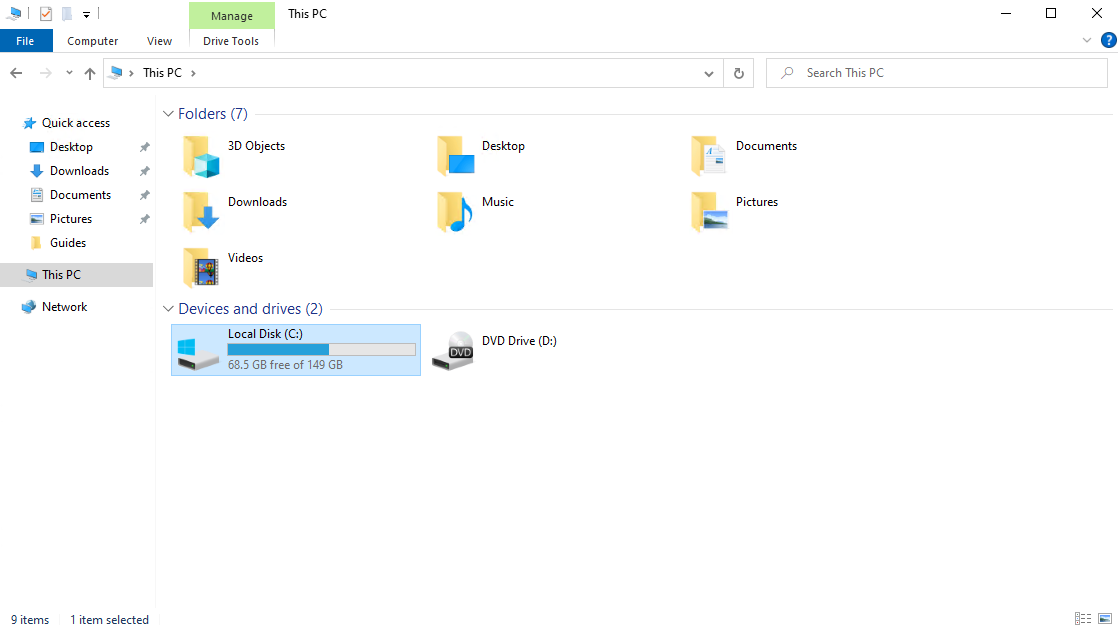
Open the Program Files directory
Navigate to Program Files:
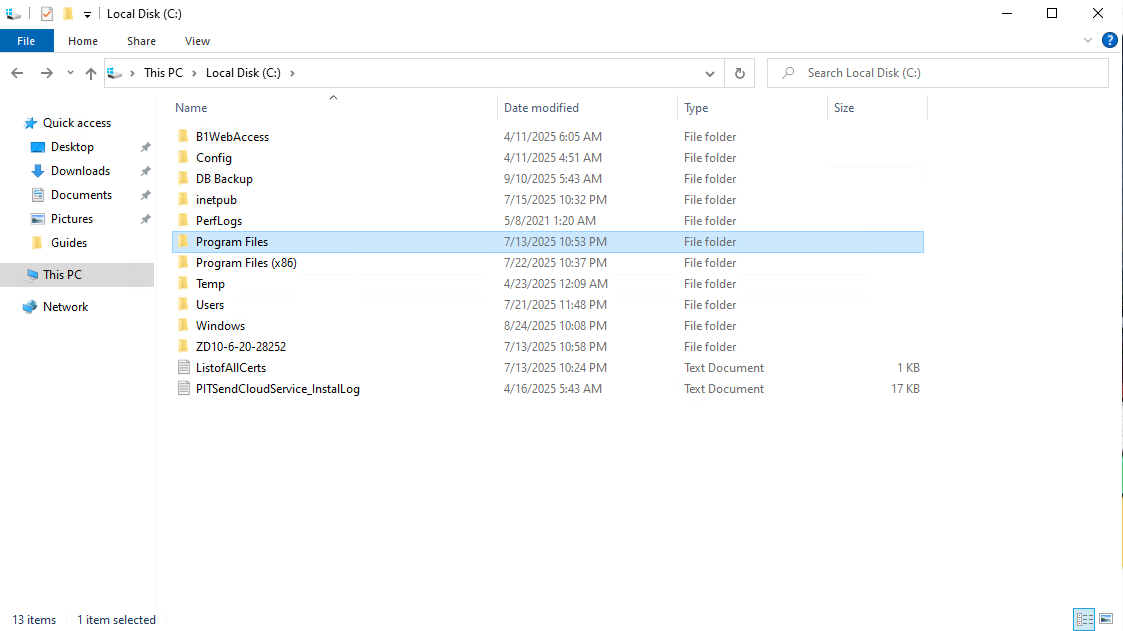
Access the Logiks folder
Inside Program Files, locate and open the Logiks folder.
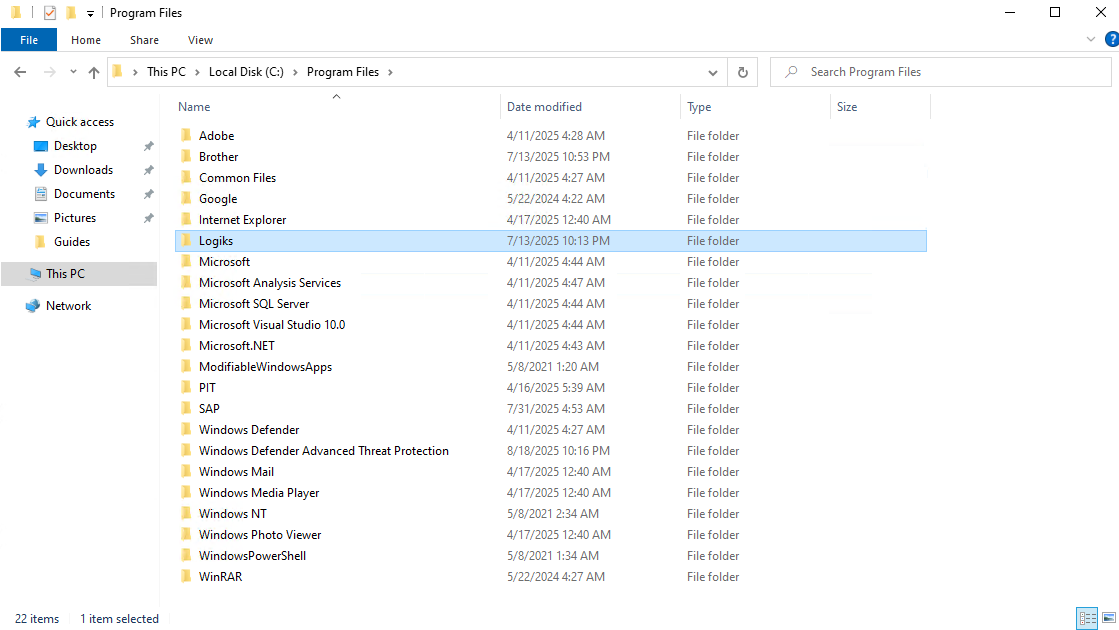
Open the Data Gateway folder
Navigate to: Logiks → Data Gateway → Single:
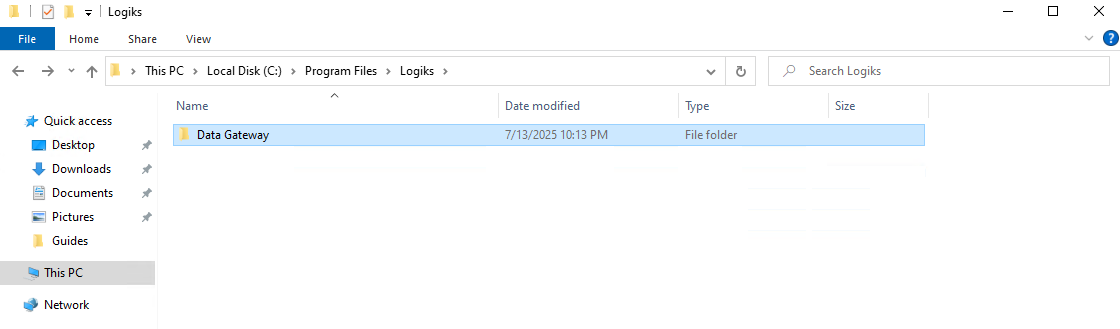
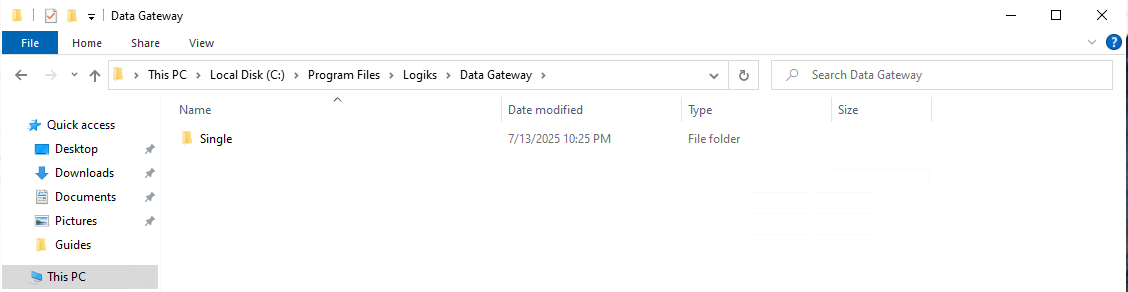
Locate the Logs folder
Inside the Single directory, find the Logs folder.
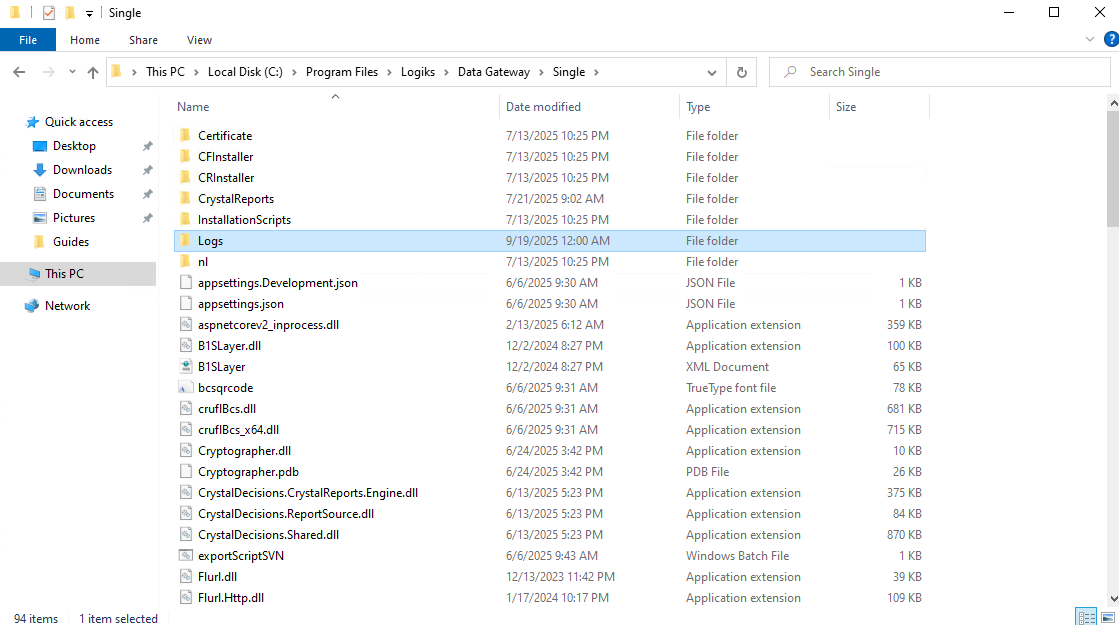
Prepare the logs for sharing
Compress the Logs folder into a
.zipfile.Share this zipped folder with Logiks Support for analysis.
