SQL Database User for Gateway connection
Please follow the below process to change the default user “sa” for SQL Database connection in Logiks Gateway.
Create new SQL use in the security section
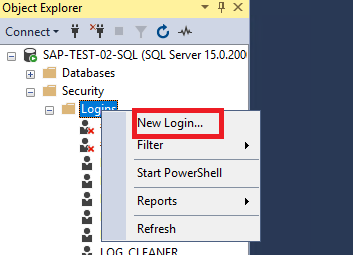
New User
Once user created open the newly created user properties
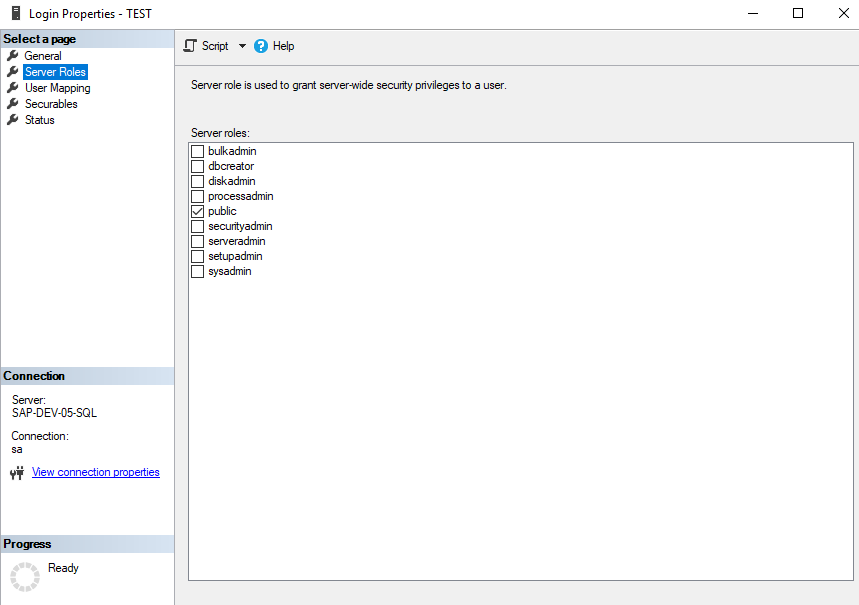
Go to the User mapping section and changed the mapped user and roles for the LogiksDataGateway
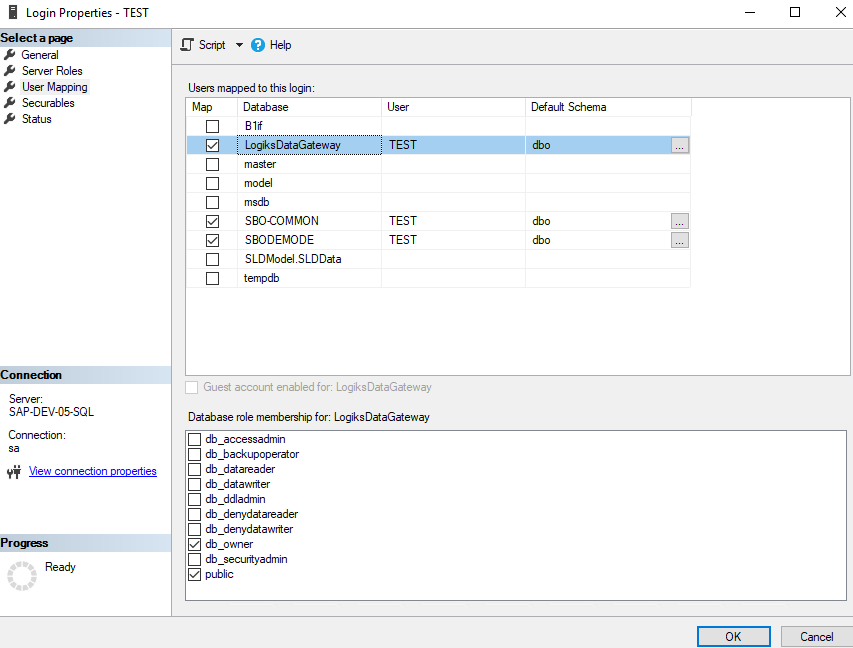
Changes the user mapping and roles for the related SAP Business One company database for newly created SQL user.
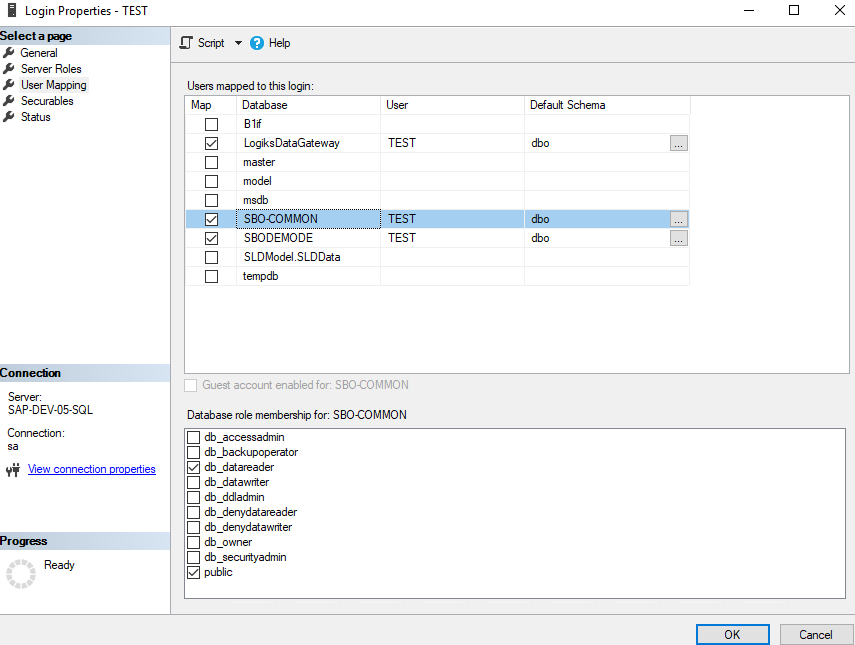
Once the user is created, we can change the user settings feature on Gateway and replace “sa” user with the newly created user. Refer the section Updating the installation
