Switch to the client view
Introduction
This guide provides instructions for partners on how to manage clients and access their web portals in the Logiks Solutions admin panel.
Accessing Client Administration
Navigate to Dashboard:
Log in to your admin panel.
Click on the “Dashboard” link in the main menu.
Client Administration:
On the dashboard, click on “Client Administration”.
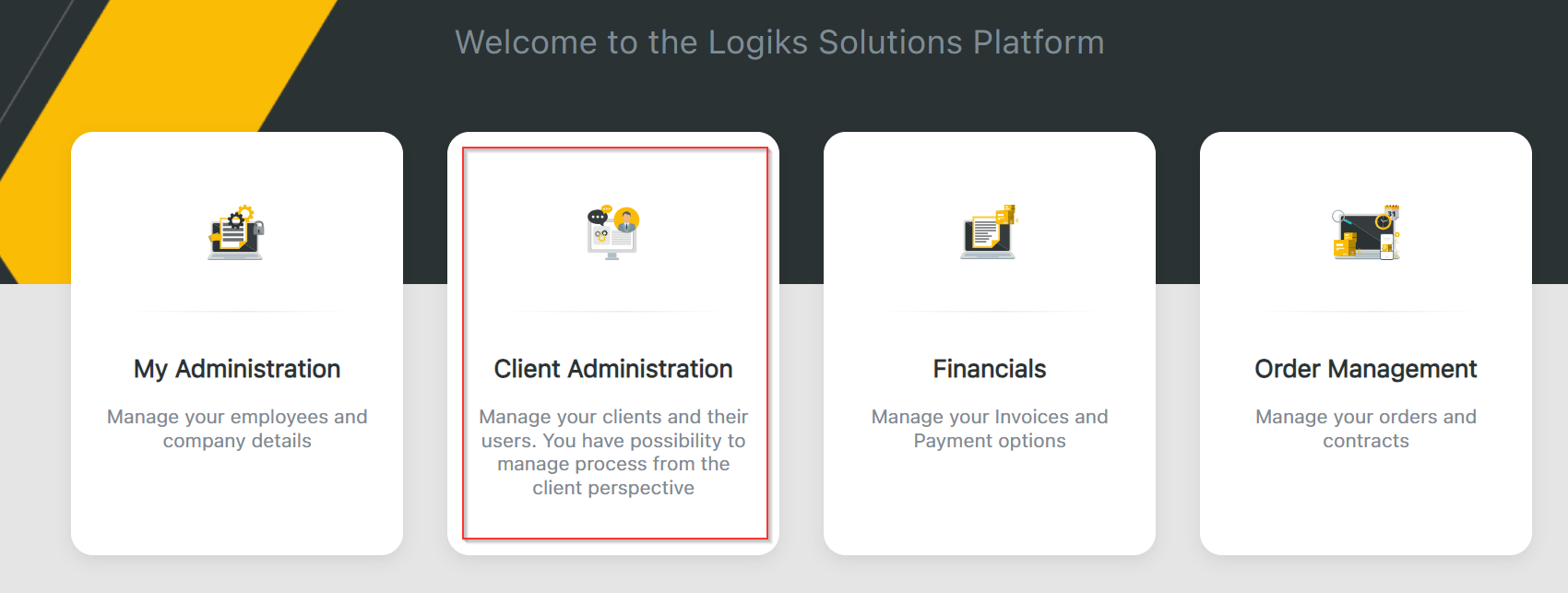
Viewing Clients
Client List:
You will see a list of all clients.
Each client entry will have an arrow symbol to access detailed client view.
Client View Page:
Click on the arrow symbol next to a client to be redirected to the client view page for that specific client.

Switching to Client View
Switch on Client View:
In the client list, find the option “Switch on client view” for each client.
Click this option to enter the client's web portal.
Using Client Web Portal
Once in the client web portal, you will have access to the following functionalities:
Administration:
Create new users for the client.
Note: Other administrative functions are not considered in this first stage.
WMS Studio:
Full functionality available.
Automation Service:
Full functionality available.
Gateway:
Full functionality available.
