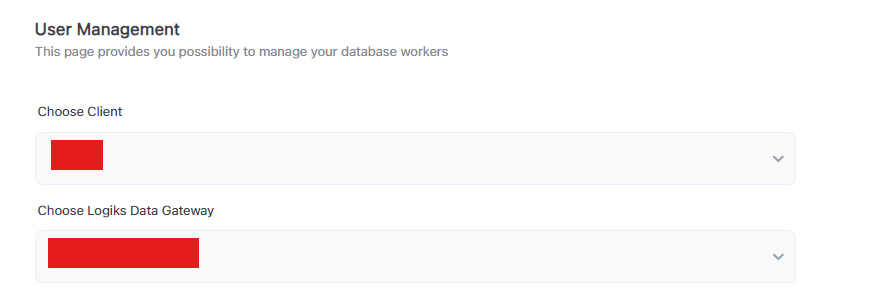Gateway Management
Accessing Gateway Management
Navigate to Dashboard:
Log in to your admin panel.
Gateway Management:
On the dashboard, click on “Gateway Management”.
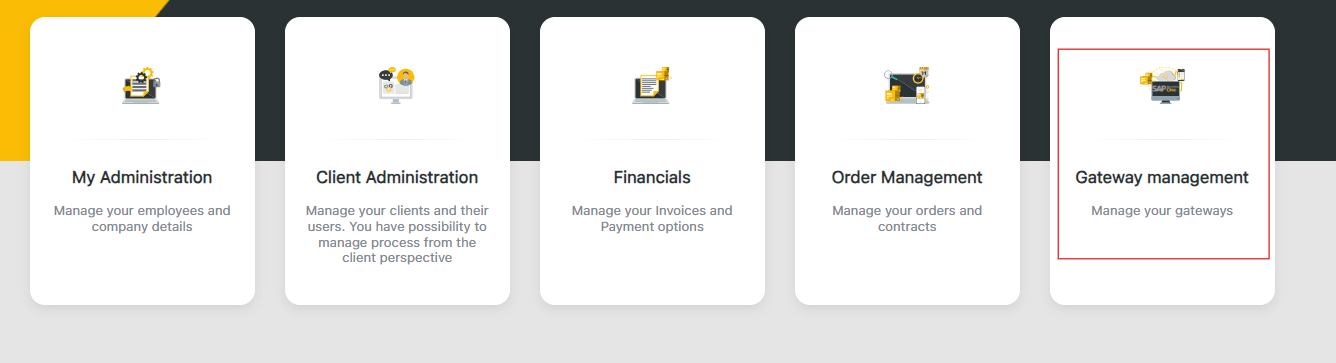
Viewing Gateway Management
Gateway List:
You will see a list of all installed gateways for your company or your company clients, displaying the following details:
Gateway Name: Name of the gateway what was configured during installation.
Client: Name of the company for whom gateway was created - It can be assigned or empty, depends if you configured gateway on client name during installation or not.
Registration Date: Date when gateway was installed.
Registered By: Name of the user or company who made registration - For identification will be used email what was provide during gateway installation.
Version: Version of gateway what is installed.
Connectivity: This column shows if your gateway is Reachable or not, there for can be shown to different statuses “Reachable” or “Offline”
Worker Service Status: This column shows if your gateway worker status is Running or not, there for can be shown to different statuses “Running” or “Not Running”.
Actions: This column gives you possibility to edit or remove your gateway from list
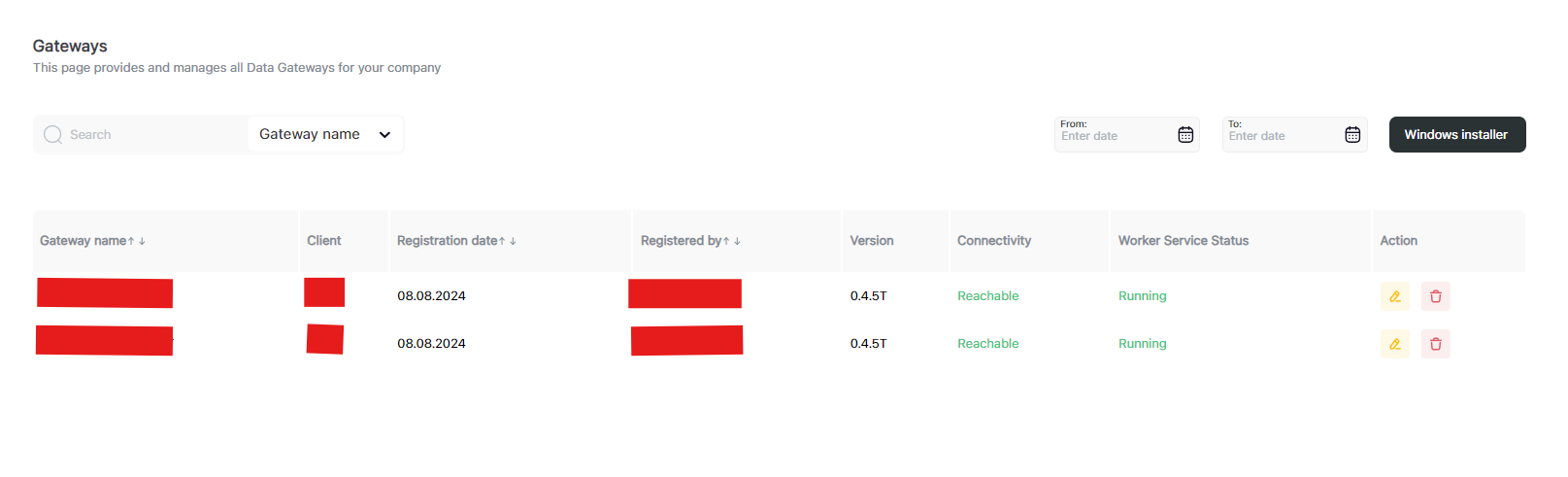
Edit Gateway
After pressing Edit icon under “Action” column you will open popup with following details
Name: Name of the gateway what was configured during installation - Can be changed any time.
External URL: External URL for SAP B1 connection what was provided during gateway installation - It can be changed or added any time.
Internal URL: Internal URL for SAP B1 connection what was provided during gateway installation - It can’t be changed.
Version: Version of gateway what is installed. It can’t be changed
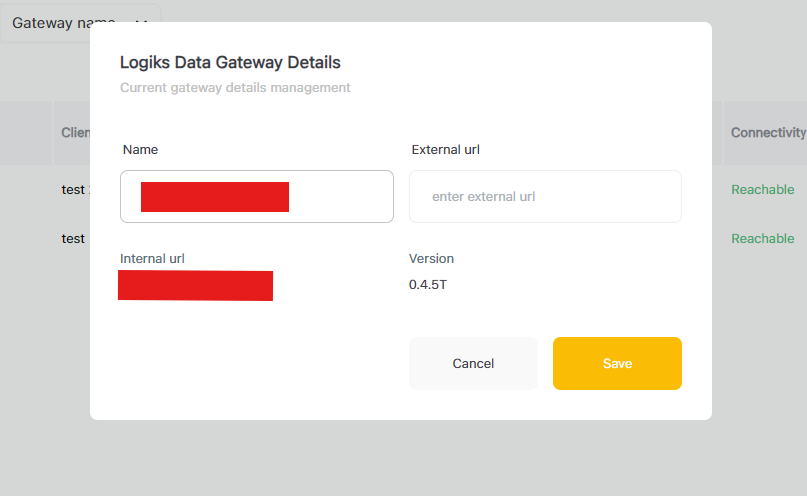
Product Configuration
After choosing “Product Configuration” section in side bar menu, you will see following information, Current section is described under following article Product Configuration
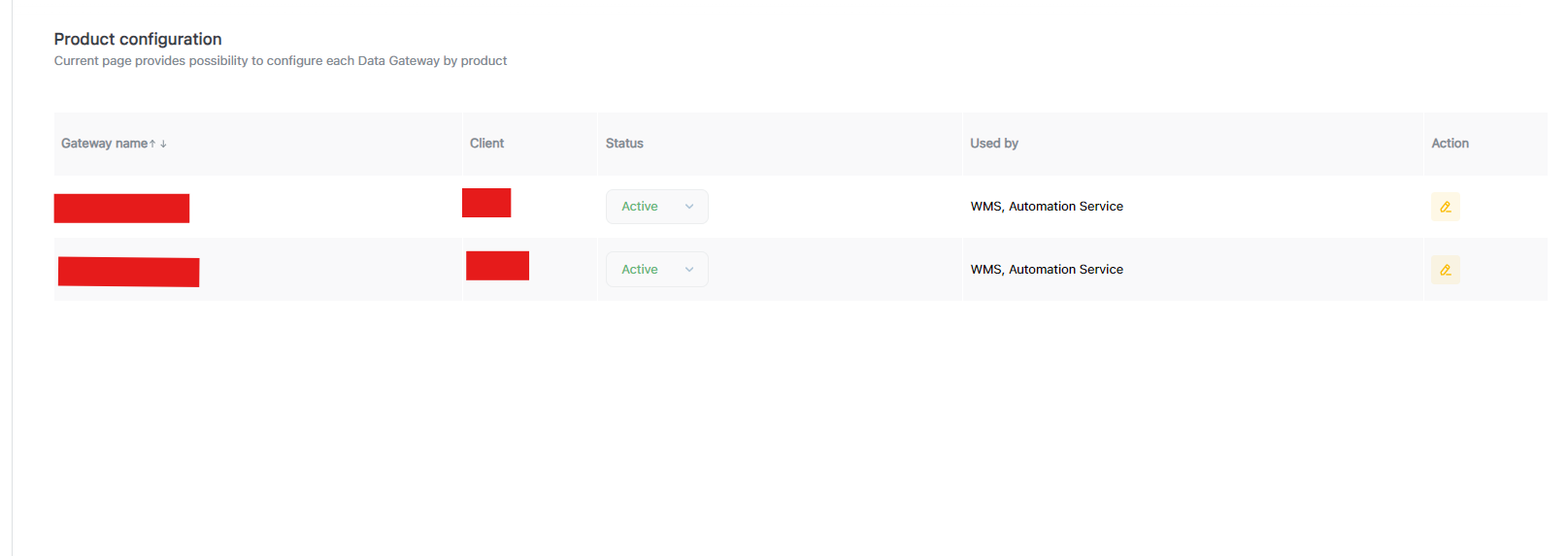
Database Management
After choosing “Database Management” section in side bar menu. Current section is described under following article Database Management
First you always should choose client from dropdown to be able to see gateway lists
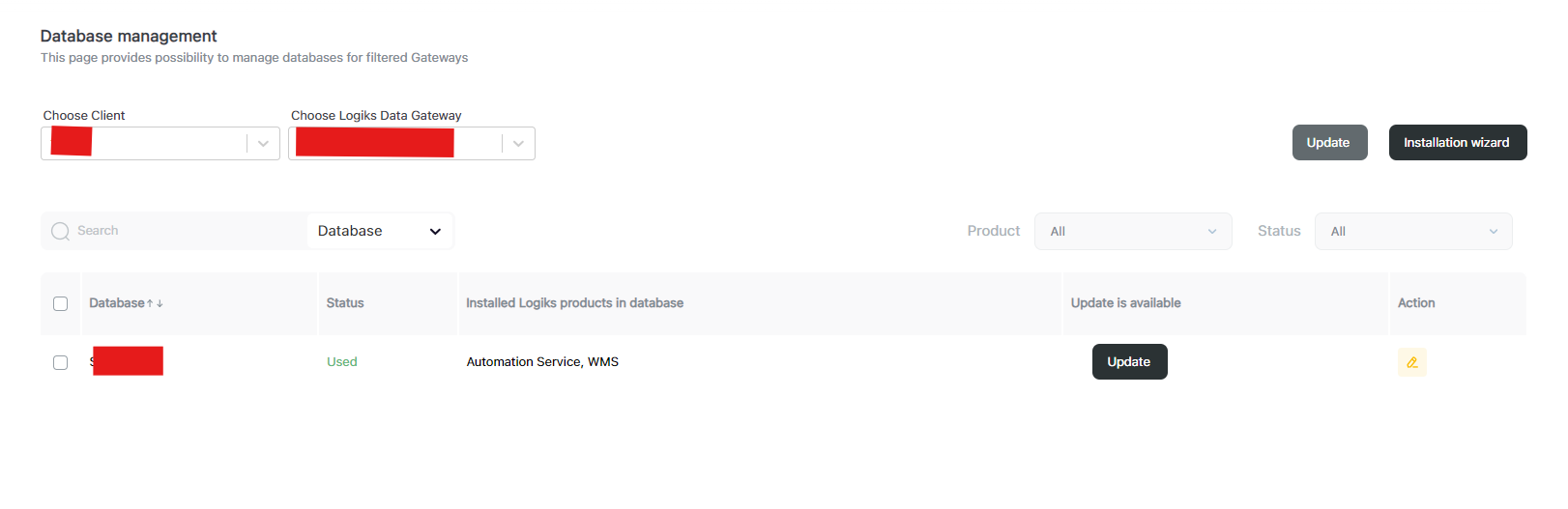
User Management
After choosing “User Management” section in side bar menu. Current section is described under following article Database User Management
First you always should choose client from dropdown to be able to see gateway lists