Gateway - Multi Tenant Installation User Manual - LDG
Overview of this Article
System & Configuration Requirements for installation
Software download
Installation Manual of the Logiks Data Gateway API and Gateway worker as windows services which support SAP HANA 2.0 database and Microsoft SQL Server ranging from 2012, 2017 and 2019.
Installation of new Multi-tenant Instance
Installed Apps
Uninstalling Software
Additional Notes
System & Configuration Requirements
Intel (x86) or 64-bit (x64) processor
16 GB of system memory
20 GB hard drive with at least 15 GB of available space
Internet access
Software downloads
Please make sure that you have a Logiks account ready, since its required for downloading the installer as well as during installation.
If you don’t have a Logiks Account, please register here for free:
https://login.logiks.cloud/login
Download the installer from Logiks Gateway portal on your local system.
https://login.logiks.cloud/login
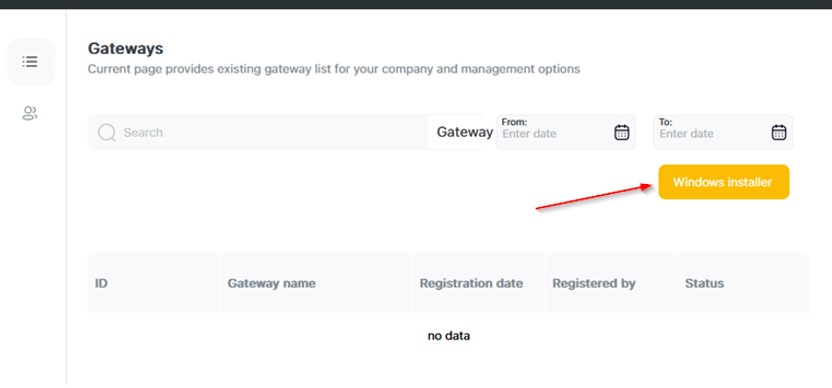
Installing Software
Before installing the Gateway please make sure you have taken a snapshot of the Server-VM so in case, anything happens during installation a roll back can be performed.
Run the installer using administrative privilege.
Run the setup with administrative Privilege and if you get the Bluew screen like below then click on the
more informationas marked in given screenshot
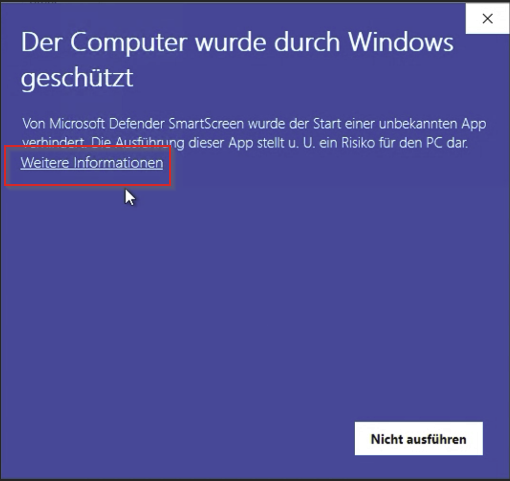
then click on the execute anyway to continue the installation
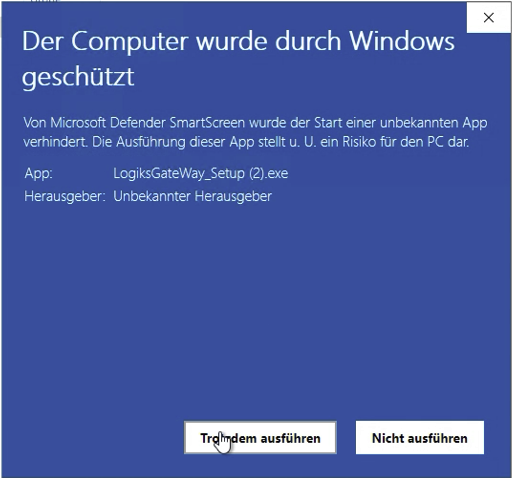
Multi tenant analyzer checks what is installed on the machine and proposes following options: 2. In case of new installation choose “New multi-tenant installation”
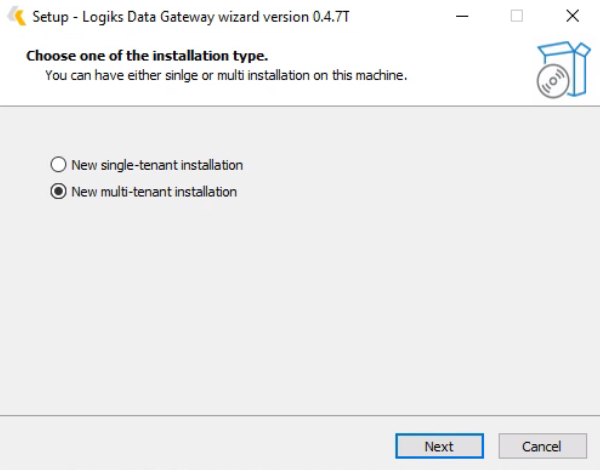
3. In case of already installed Multi-tenant you would get the screen below:
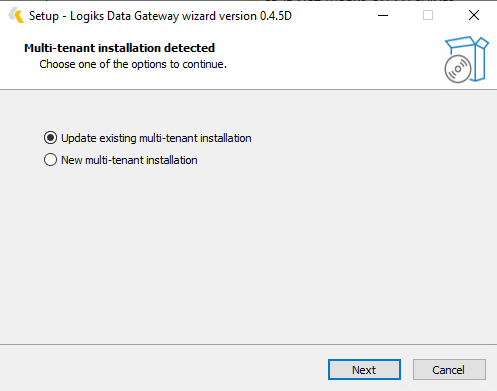
Select your already installed instance in case of updating the existing multi-tenant
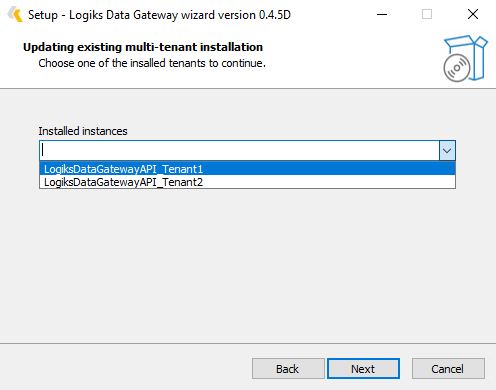
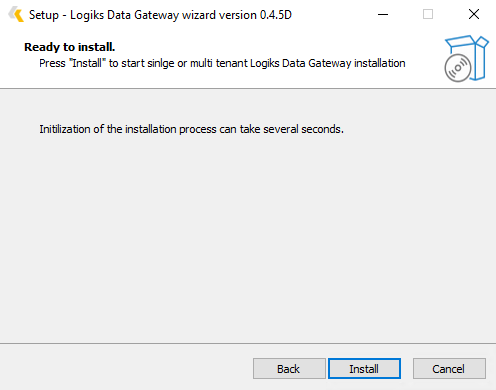
5. Press “Install“ button. Multi tenant analyzer will be closed and proper Gateway installer welcome page will be shown (NOTE that between closing analyzer and opening installation window , several seconds can be needed):

Follow installation instructions. Installation process is the same as for current Gateway.
Installation of new multitenant instance
Open the analyzer and select “New multi-tenant installation“:
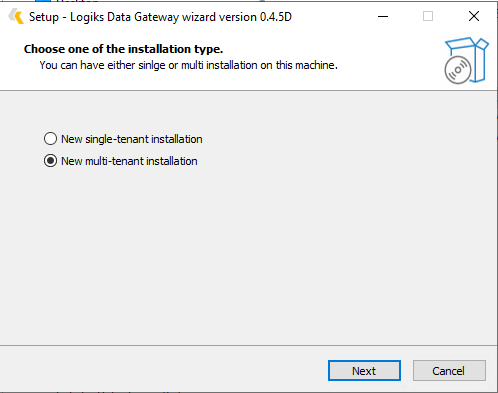
Enter the name of the instance (NOTE this is not the name of the Gateway that is used for registration but suffix to differentiate between installed instances on the machine):
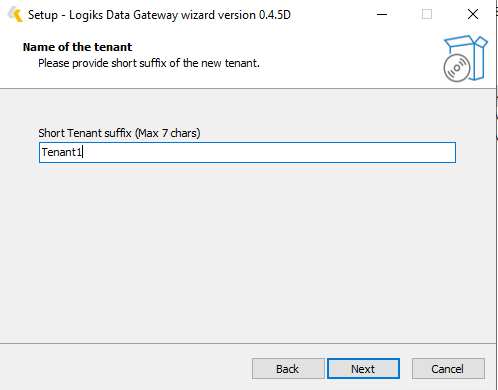
Provided suffix can have maximum to seven chars and consists of the following characters :
'0'..'9', 'A'..'Z'
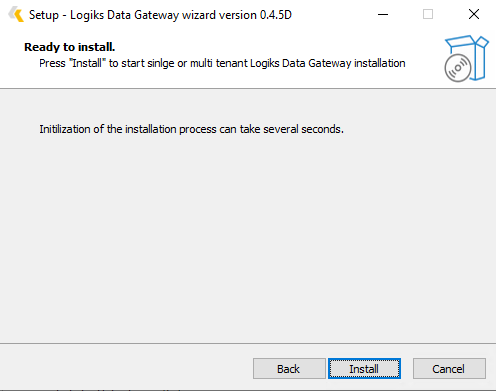
Press “Install“ and wait for several seconds as proper Gateway installation window will appear:
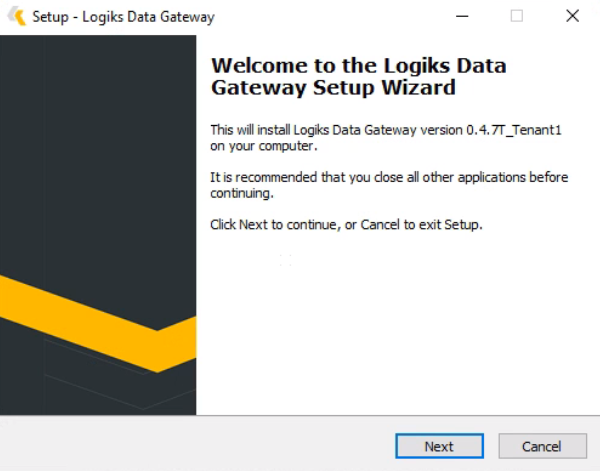
Opened installer will contain name of the suffix.
As a next step you are prompted to choose the right database type according to your existing SAP Business One installation. Regardless whether you select “SAP HANA” or “MSSQL”, in the next step you need to provide the related credential.
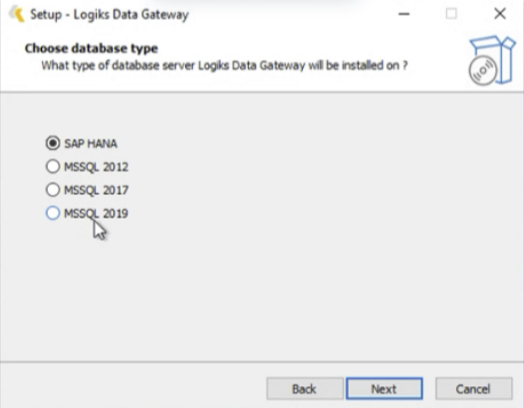
Database Engine Selection
Based on your previous selection, installer will ask for the Credentials related to the database selection
If the installation is HANA then the following information is required.
*We suggest to use a different user other than “SYSTEM” for HANA connection for security reason.
As SAP Service Layer Address please use the format in the brackets
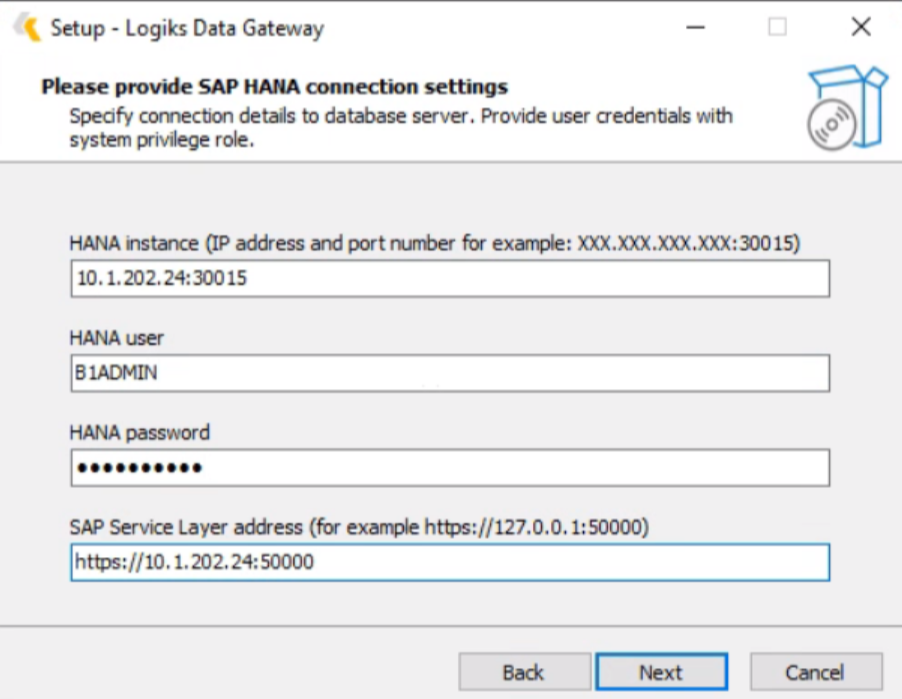
Follow installation instructions. Installation process is the same as for current Gateway except with page where URL-s for gateway must be configured:
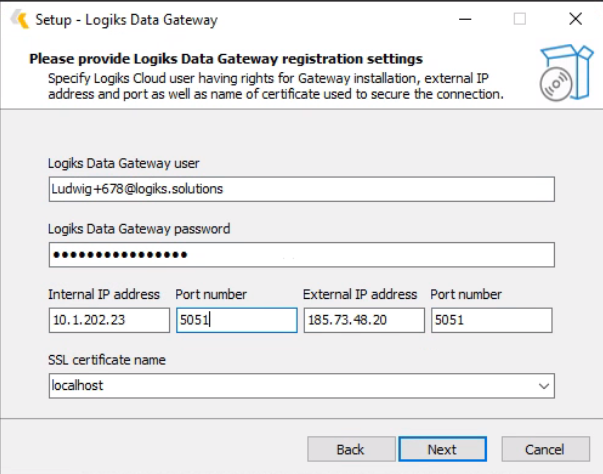
For multi-tenant installation CloudFlare will not be configured:
External IP address and Port Number must be provided.
Please give your Logiks Data Gateway a name.
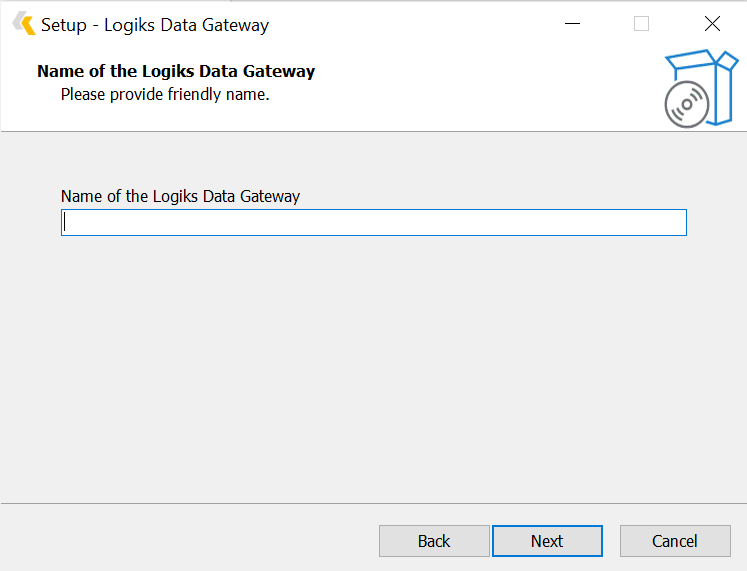
In case you need a firewall rule for this, please ask your IT-administrator to set up a NAT Forwarding from <your external IP>:<Port> to <your server’s internal IP>:<Port>
This URL and port will be used for Gateway registration on Logiks backend.
After the installation used suffix is visible in the task manager:

Installation folder (if not changed during installation):

Installed Apps:

Uninstalling Logiks Data Gateway
Please follow standard procedure of uninstalling software over Windows Control Panel > Apps and Features.
Additional Notes:
Installer wizard will verify if new installation is done on the same database server , Internal Address and port, External address and port and show an error in all cases.
When registering the Gateway new field is added to signal multi or single tenant installation :
"is_multi_tenant" : 0 - single installation (old one with CloudFlare setup)
"is_multi_tenant" : 1 - multi tenant installation (new one without CloudFlare setup)
Multi tenant installation can be setup for HANA and MSSQL database engine alike as its using Service Layer for integrations and verifications.
Only one Gateway installation connecting to database server instance can be done.
