Stock Transfer Job
Short Description:
Stock Transfer gives the possibility to automatically transfer items from one Warehouse to another.
1. Click on “Automation Service”

2. Click on “Job Overview”
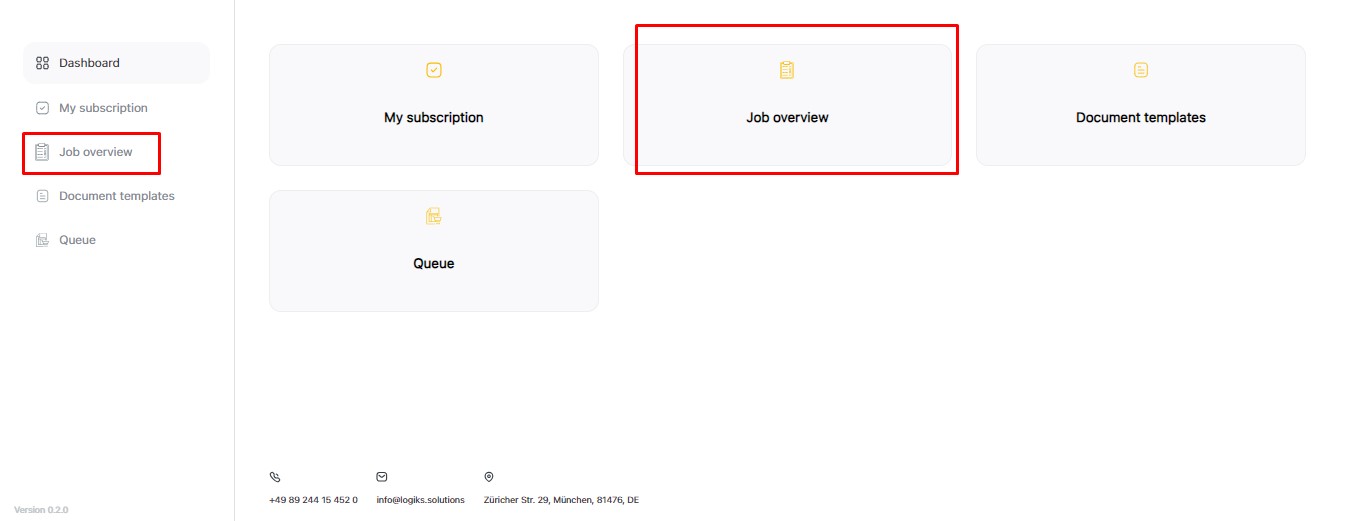
Click on “Add new job”

4. Select the Gateway
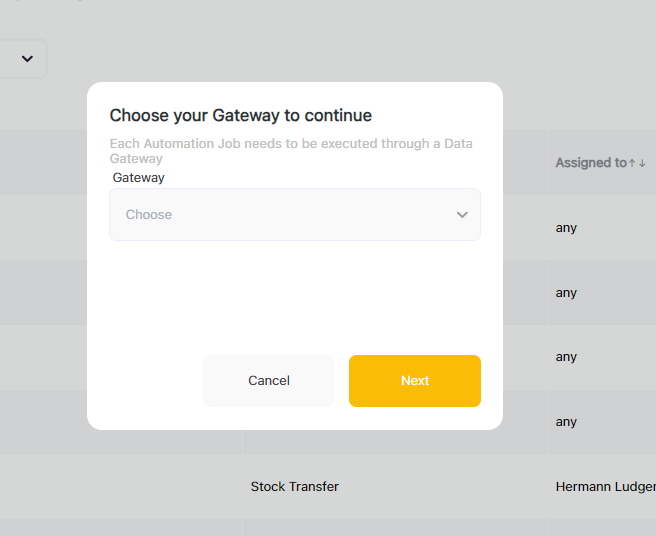
Select “Stock Transfer”

6. Assign a dedicated name to the job using up to 100 alphanumeric characters. The job name must be unique, as it will later be used to identify the job in both the job overview list and the queue.
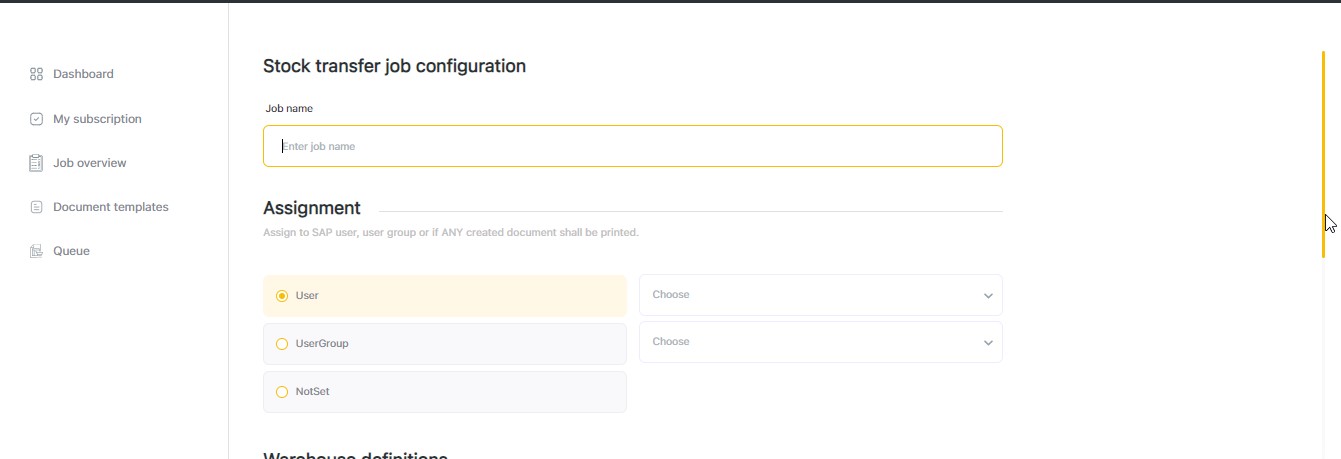
It’s possible to assign the job either (only one selection possible):
a. User: SAP Business One user
b. User Group: SAP Business One User-Group
c. Any: if any document shall be printed, no matter which user or group
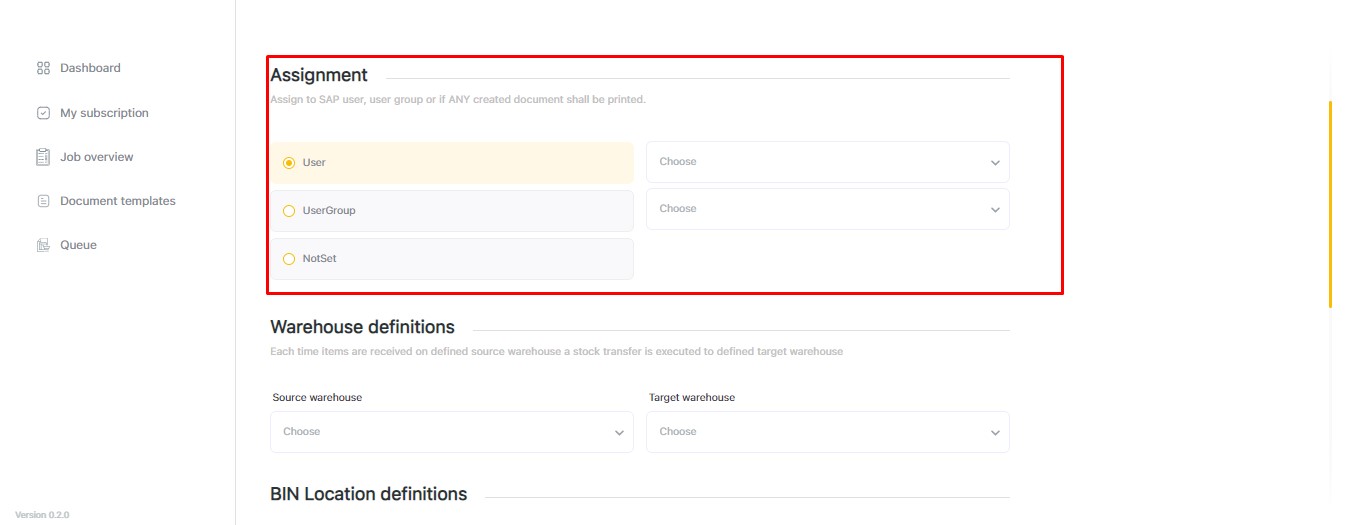
Warehouse definitions. You first need to define which warehouses are the source and which are the target. This setup ensures that all future stock transfer transactions will follow the provided configuration accurately.

If warehouse Bin Location managed in SAP Business One, the user can enter the source and target Bin Locations for the stock transfer.
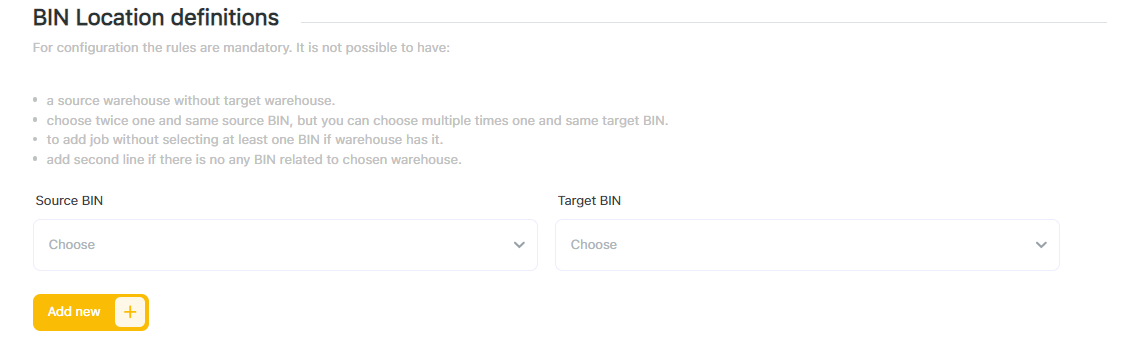
Trigger configuration for Stock Transfer job is creation of document

After Job configuration is saved it will appear in Job overview list and in Queue section Job "Queue"
