Auto Generation of Serial/batch numbers
Short Description:
Our new feature, “Auto Generation of Serial/Batch Numbers,” in the Automation Service Portal allows you to define your own logic for generating serial or batch numbers. Instead of manually entering them during the scanning process, you can now generate them instantly with a simple click — making your workflow faster and more efficient.
This functionality is available as one of the job options within the portal.
Manual for feature usage:
In Automation service portal need to choose section “job Overview”
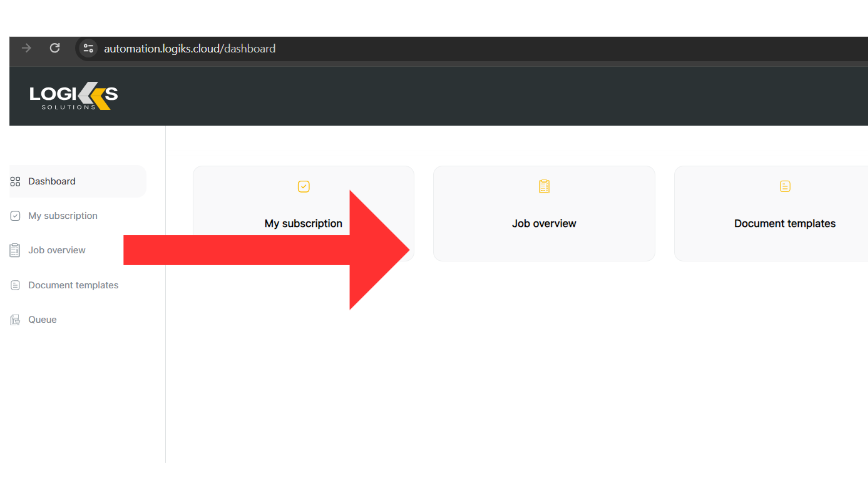
Choose action “Add new job”
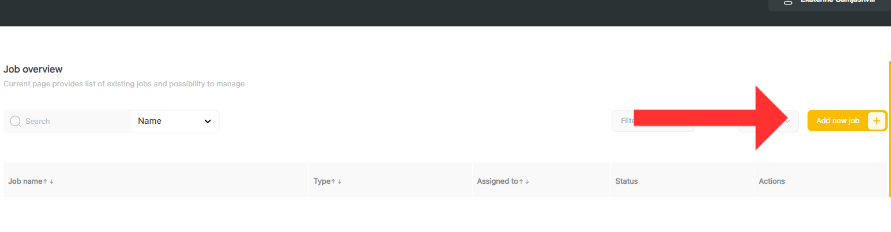
Choose Gateway and Database where current logic will be configured
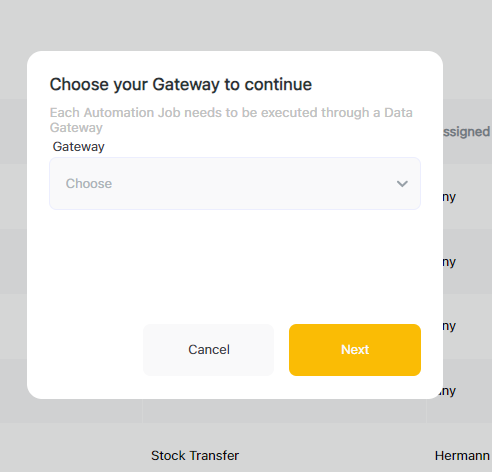
Choose job type “Serial/Batch number”
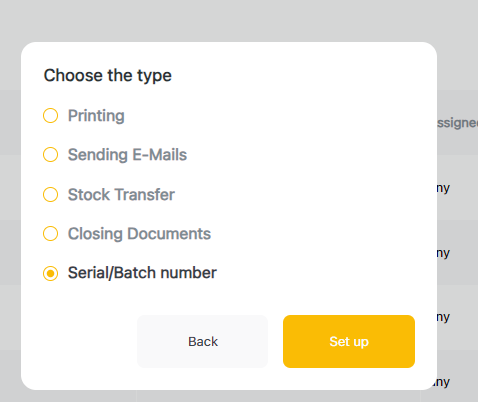
Provide details for current logic by filling fields.
Current page has tab view for each part of the logic.
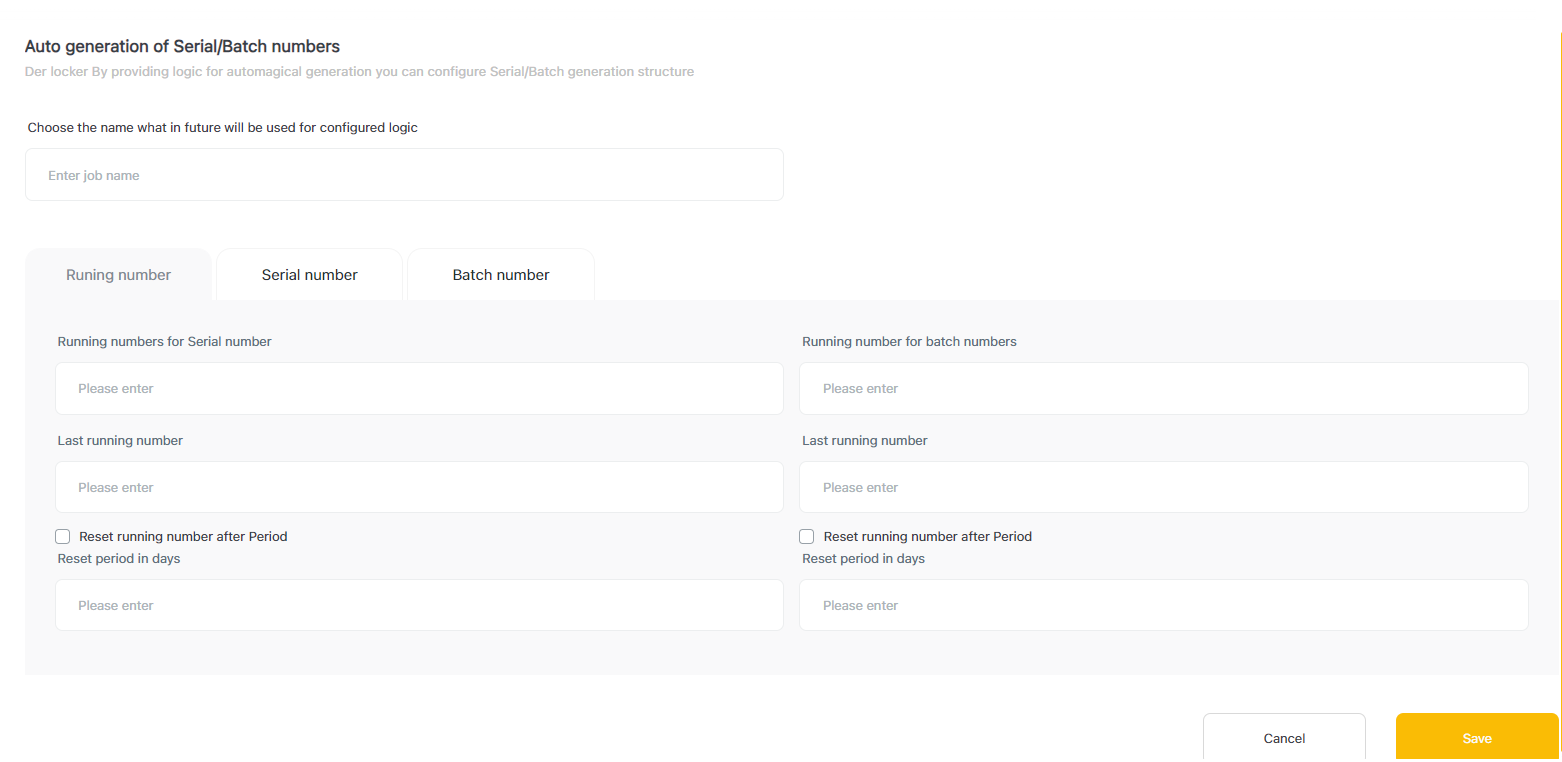
a. Enter unique name for logic.
b. Running number:
Enter the starting number for Serial Number logic – This is the number from which the system will begin counting when generating serial numbers.
Enter the ending number for Serial Number logic – This defines the point up to which the system will count during the creation of unique serial numbers.
You can also define a reset period, after which the serial number logic will automatically restart from the beginning.
Enter the starting number for Batch Number logic – This is the number from which the system will begin counting for batch number generation.
Enter the ending number for Batch Number logic – This is the number up to which the system will count when generating unique batch numbers.
As with serial numbers, you can set a reset period for batch numbers to restart the logic after a specified interval.
b. Serial number:
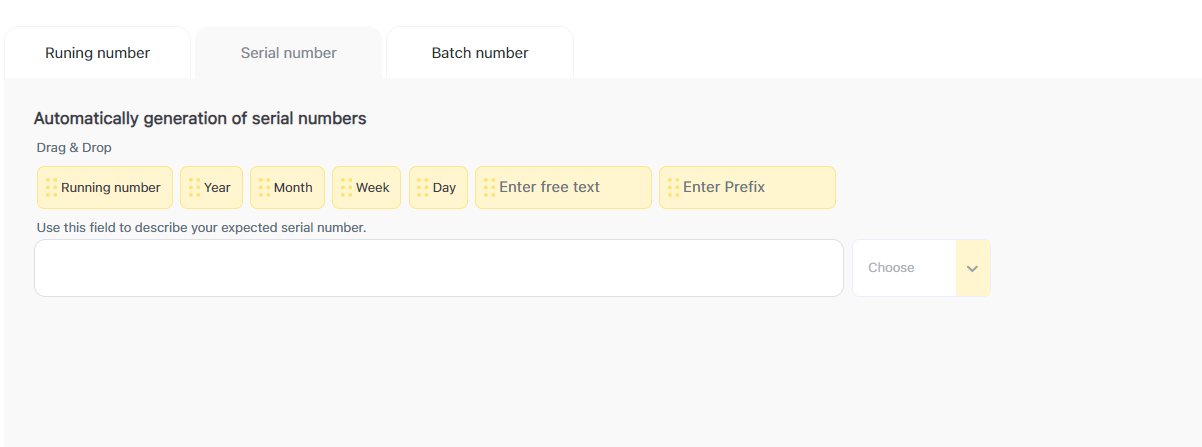
With simple drag and drop you can configure logic what will be used in generation of Serial Numbers
Running number - Logic was configured on previous tab and is required option
Year - Current year in numbers (Optional)
Month - Current month in numbers (Optional)
week - Current week in numbers (Optional)
Day - Current day in numbers (Optional)
Free text - In this field first you need to enter free text manually before dragging option in configuration field
Prefix - In this field first you need to enter prefix manually before dragging option in configuration field
Delimiter - you should also choose delimiter from provided dropdown menu what will be used as divider between numbers
c. Batch number

With simple drag and drop you can configure logic what will be used in generation of Batch Numbers
Running number - Logic was configured on previous tab and is required option
Year - Current year in numbers (Optional)
Month - Current month in numbers (Optional)
week - Current week in numbers (Optional)
Day - Current day in numbers (Optional)
Free text - In this field first you need to enter free text manually before dragging option in configuration field
Prefix - In this field first you need to enter prefix manually before dragging option in configuration field
Delimiter - you should also choose delimiter from provided dropdown menu what will be used as divider between numbers
After saving configuration, job will appear in job overview list and can be used for future
How to use current logic in Logiks barcode scanner?
First configuration should be added in specific scenario settings where you want to use logic
Following scenarios supporting Auto generation of Serial/batch number:
Goods Receipt PO
Stock Goods receipt
Inside of those scenario settings you can find option “Serial/Batch job list
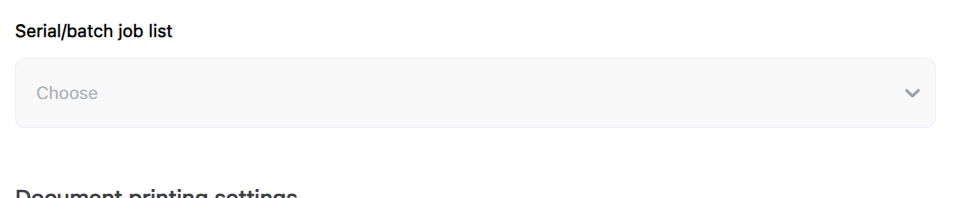
and in dropdown menu you will see all configured logiks for Auto generating serial/Batch numbers
Important is that logic should be configured for same Data Gateway and Database what are provided in template backend settings Template Configuration
After logic is attached to the scenario, all devices what are attached to current template Use a Template will have possibility to use previously configured logic for Serial and Batch number generating https://logiks.atlassian.net/wiki/spaces/LKB/pages/edit-v2/54559212?draftShareId=1236b24c-d9ae-4721-a723-a68adbdb79fa&inEditorTemplatesPanel=open
