Print Job Configuration
Short overview on feature:
Current feature provides possibility to create Print Jobs from Logiks Solutions web portal by using our product “Automation Service” and Logiks Data Gateway.
For usage of this feature first you need to subscribe our license “Automation Service” from our administration portal Purchase Process or user our free trial. Free License
Automation service requires Logiks Data Gateway to be configured. Installation Manual - LDG
Manual for feature usage:
After configuring Logiks Data gateway you will be able to create Print Job.
For this you should enter our Automation service platform
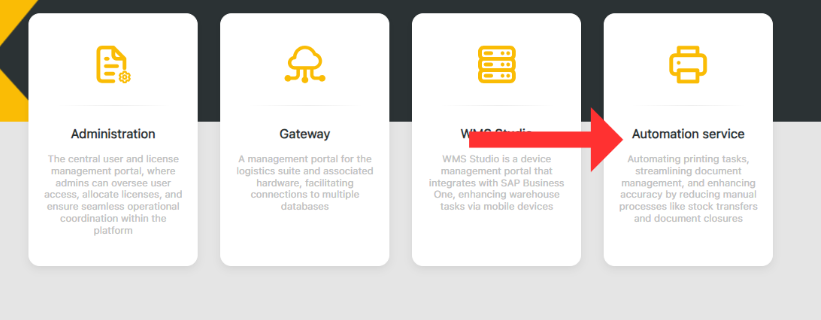
and choose Job Overview option
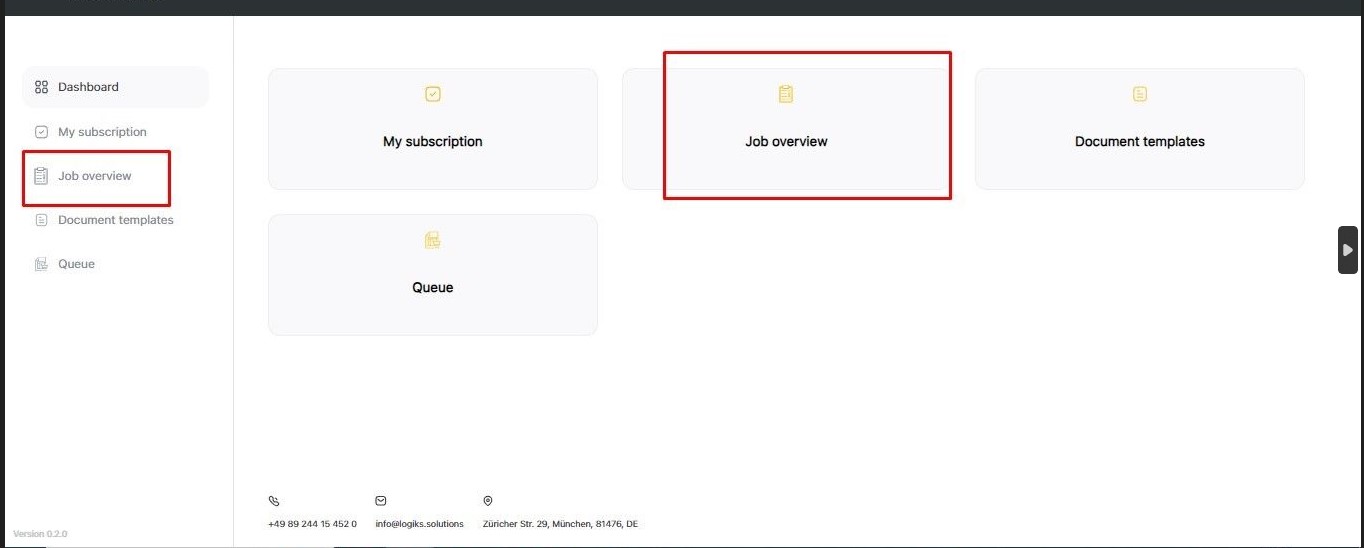
After press button “Add new job”
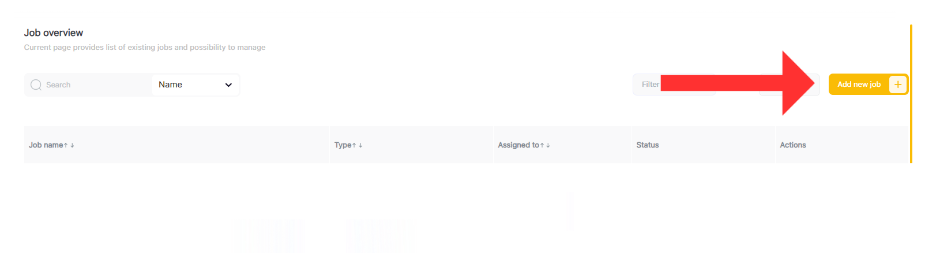
and choose Gateway and Database where you want to configure job
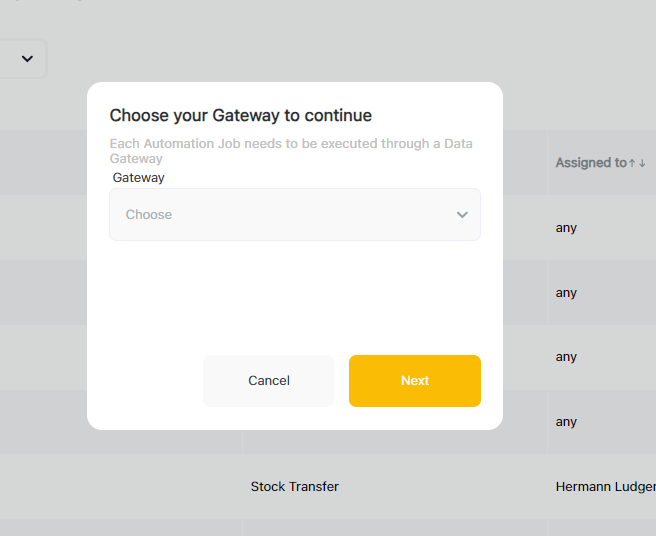
After Gateway is chosen, choose job type “Printing”
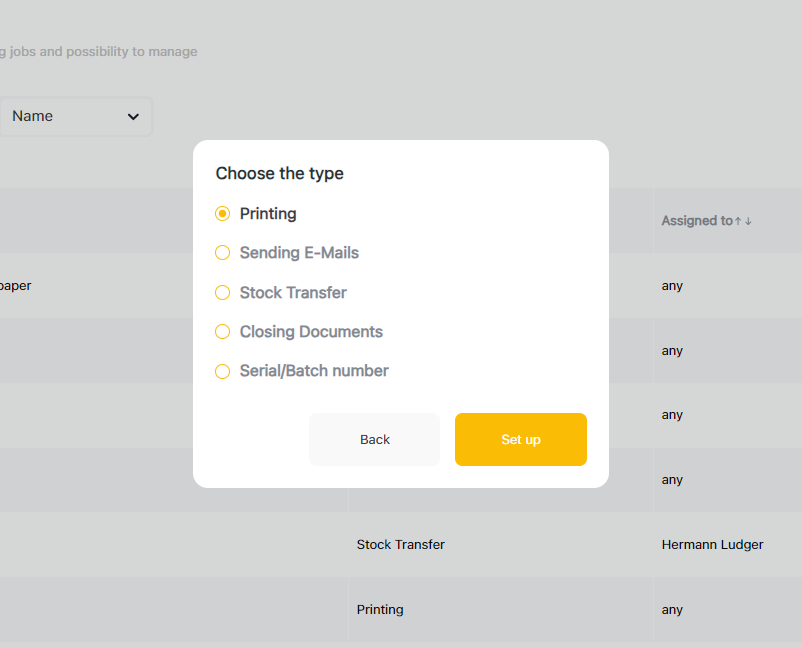
What will redirect you on new screen with configurable fields
Enter job name - Name should be unique
Choose user or user group whom you want to assign task, or by choosing option “NotSet” task will be available for all users on previously provided database to process
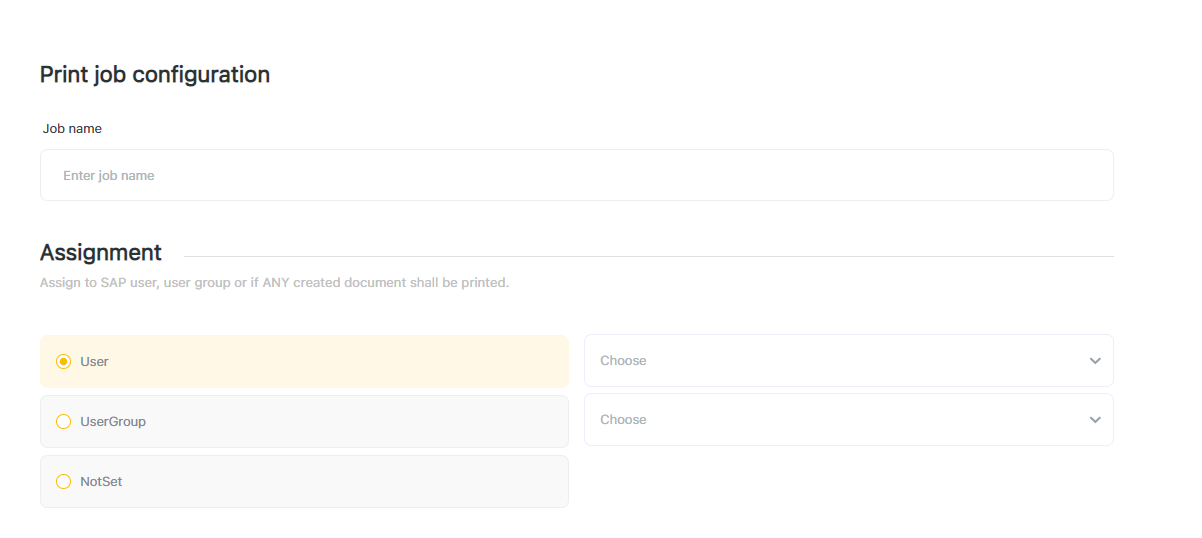
The printer needs to be selectable.
A list of printers installed in Windows on the local SAP Business One server is collected by a service and provided to the Web Configurator.
Each printer can have different paper trays.
These trays need to be properly addressed to ensure the printout is sent to the correct one.
Users can either select the option “Print Standalone Crystal Report” or “Print for Document.”
The “Print Standalone Crystal Report” option means the selected report is printed based on a defined time trigger, without any document creation.
Important to note: this option only works for reports that are not connected to any transactional data (documents).
Instead of standalone printing, the alternative option is to link a print job to the creation of a document in SAP Business One.
By defining the document type in the relevant field, the print job will automatically print every new document of that type.
The dropdown provides document types directly from SAP B1.
A Crystal Reports layout must be selectable.
This layout is required in SAP Business One for printing documents.
[Link for Crystal Report Document article]
8. The number of copies needs to be defined.
Up to 10 copies can be selected.
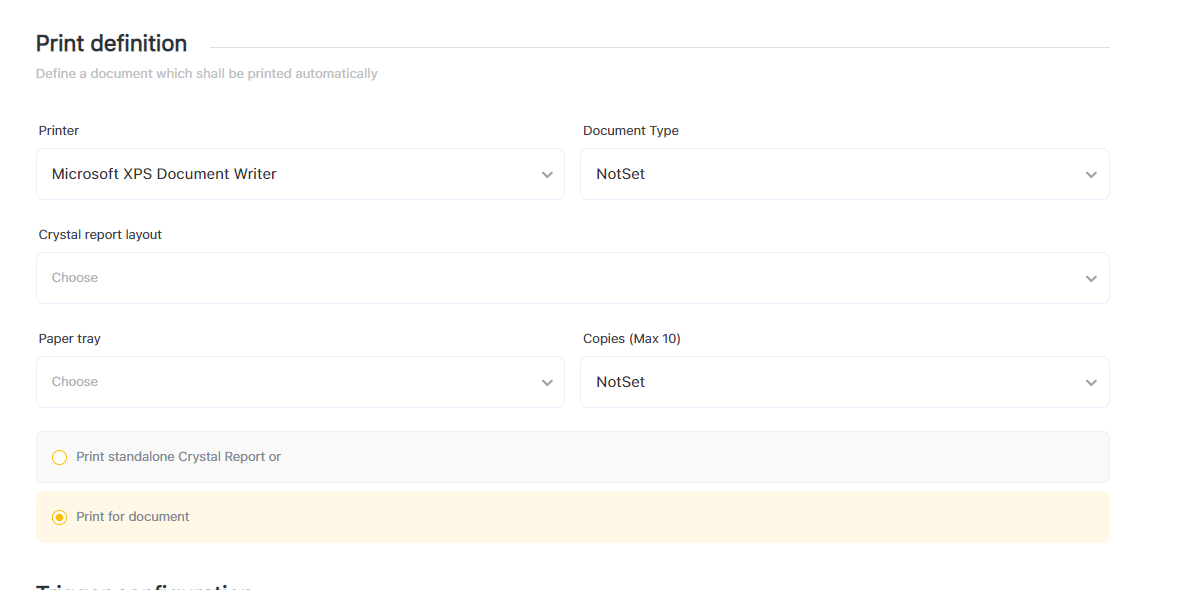
The trigger configuration is needed to specify when the print job should start printing the documents. Only one of the described triggers can be selected.
The following options are possible:
Direct after document creation: The print job starts immediately when a new document of the selected type is created in SAP Business One.
Direct after document creation & update: The print job starts not only after the document is created (like in option a) but also whenever the document is updated in SAP Business One.
Direct after document creation & cancellation: The print job starts not only after the document is created (like in option a) but also when the document is cancelled in SAP Business One.
Direct after document creation, update & cancellation: Includes all options from a to c together.
Manual: This option is useful for print jobs that should be triggered manually from Logiks Solutions Mobile Application.

User can define a time interval. In the right dropdown user can select time measurement: seconds, hours, days.

When selecting daytime, user can select in a clock dropdown the hour (24 mode)

After Job configuration is saved it will appear in Job overview list and in Queue section Job "Queue"
